Share Files with Other Users (Google Drive Only)
Files uploaded to the cloud storage in Google Drive can be shared with other users.
Follow the procedure below to set the users with whom you want to share files. Users you set will be able to view uploaded files once the uploads are complete.
-
Log in to the cloud service (see "Log in to the Cloud Service").
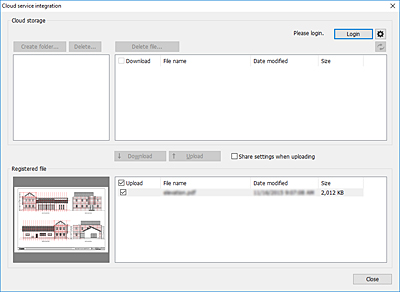
-
Add a check mark to Share settings when uploading.
-
Add a check mark on Upload for the files you want to upload, and then click Upload.
The Share settings dialog box will open.
-
You can add users with whom you want to share the files you upload to the Share user list.
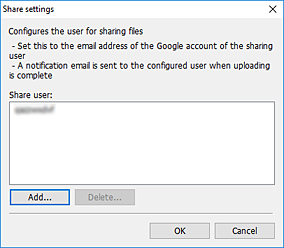
 Note
Note-
If you open the Share settings dialog box, the users you added previously will be displayed in the Share user list.
-
If you want to delete users from the Share user list, select the user you want to delete, and then click Delete....
-
-
If you want to add users with whom you want to share files, click Add....
The Add user dialog box will open.
-
Enter the Google Account email address of the user with whom you want to share files.
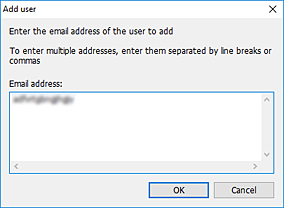
 Note
Note-
You can enter multiple email addresses. If you want to enter multiple email addresses, separate them using commas.
-
-
Click OK.
Email addresses you add will be displayed in the Share user list of the Share settings dialog box.
-
Click OK.
The Upload dialog box will be displayed, and the upload will start.
Once file uploads are complete, notification emails will be sent to the users you have set.

