Align Efficiently on Paper and Print (Nesting, Erase Margin)
Direct Print Plus includes a nesting feature that allows multiple drawings to be arranged efficiently for printing, and an Erase Margin function that reduces paper usage by removing margins before printing.
-
Nesting

-
Erase Margin
Cut off top, bottom, left, and right margins
Save paper when printing
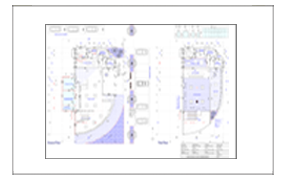

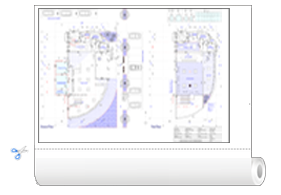
-
Add a checkmark to Nesting or Erase Margin (Save Paper) in Print settings on the home screen (Refer to "Basic Operations (Home Screen)")
The selected files will automatically undergo the layout process.
-
Configure settings and print
 Note
Note
- Nesting can be performed when there are multiple pages in a single file.
- To configure settings between files, enter a number for Spacing between pages when nesting in Preferences.
- If you want to add page borders when nesting, add a checkmark to Enable page frames when nesting in Preferences.
- The only file format that supports margin erasing is PDF.
- Both Nesting and Erase Margin (Save Paper) options can be checked and used simultaneously.
