Performing Scheduled Color Calibrations
Automatic scheduled color calibrations can be set to be performed at a specified date and time.
 Important
Important
-
Models that do not support roll paper also do not support scheduled color calibrations.
-
The Calibration Monitor dialog box will not appear in scheduled color calibrations. To exit a color calibration in progress, exit using the printer control panel.
-
In the following cases, color calibration will not performed, even at the specified date and time. It will be performed at the next specified date and time.
-
The printer power is turned off.
-
The printer is being used.
-
The printer is not loaded with the correct paper for performing color calibration.
-
The computer with Device Management Console installed is turned off. (You do not have to start Device Management Console.)
-
-
You can check the scheduled color calibration logs in the Check Operation Status dialog box.
-
Common Calibration corrects the color for other media as well. Keep this in mind when performing scheduled color calibrations.
-
To manage color for multiple media types, select Roll Paper 1 + Roll Paper 2 in Paper Source in the Scheduled Calibration dialog box.
-
Select Resident Service Settings from Tools menu.
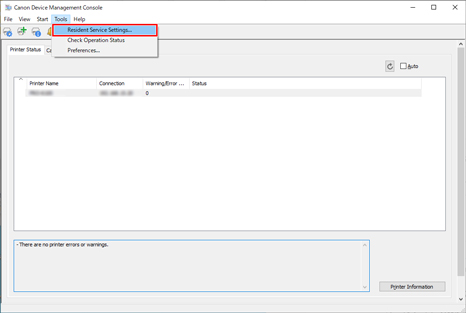
The Resident Service Settings dialog box appears.
-
Click Start button.
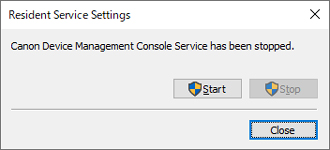
The Device Management Console resident service starts.
-
Click Calibration tab (or select Calibration from View menu).
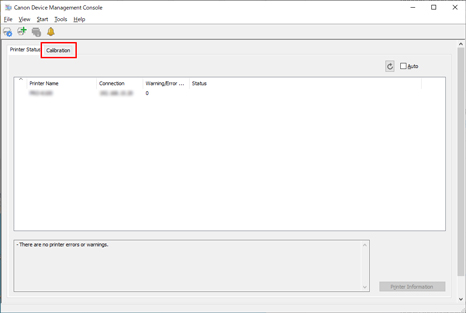
The Calibration sheet appears.
-
From printer list, select printer for which you want to perform color calibration.
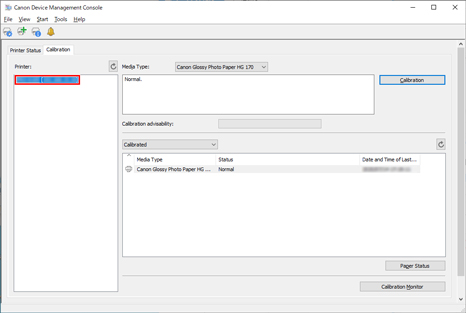
 Note
Note-
When you select a printer that has been set to periodically do color calibration,
 appears on the Calibration sheet.
appears on the Calibration sheet.
-
-
Select Scheduled Calibration from the Start menu.
The Scheduled Calibration dialog box will appear.
-
Check the Perform calibration periodically check box and click the Schedule button.
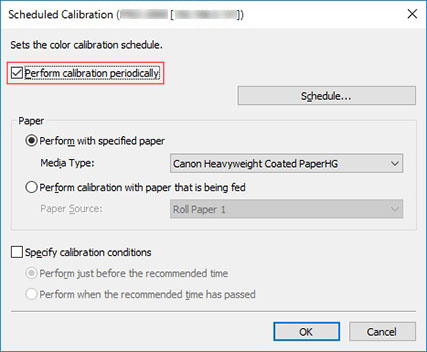
 Note
Note-
For details on the Scheduled Calibration dialog box, see "Scheduled Calibration Dialog Box."
The Schedule Settings dialog box will appear.
-
-
Specify the date and time to perform color calibration, and then click the OK button.
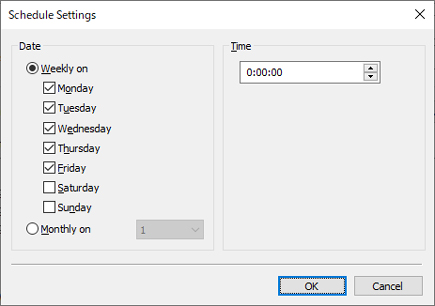
 Note
Note-
For details on the Schedule Settings dialog box, see "Schedule Settings Dialog Box."
-
-
Specify the color calibration paper and advisability level, and then click the OK button.
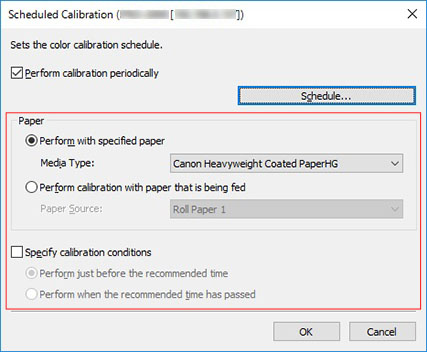
 Note
Note-
To perform color calibration on multiple rolls, select Roll Paper 1 + Roll Paper 2 in Paper Source.
-
-
Confirm that
 appears on the Calibration sheet.
appears on the Calibration sheet.When you select a printer in the printer list that has been set to periodically do color calibration, the
 icon appears.
icon appears.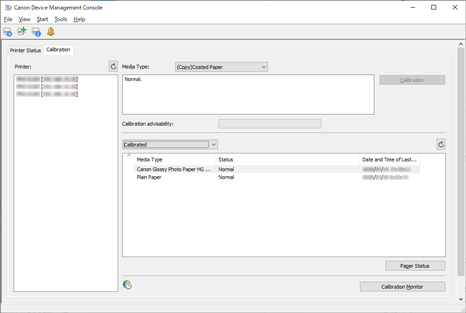
-
Select Check Operation Status on the Tools menu, and then click Scheduled Calibration tab.
The Scheduled Calibration sheet on the Check Operation Status dialog box appears. You can check the operation status of the scheduled color calibrations.
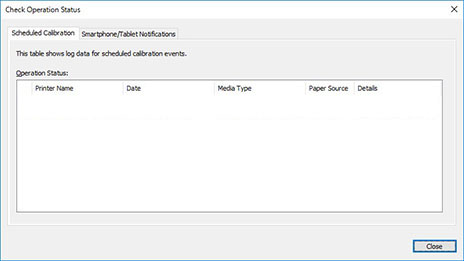
 Note
Note-
For details on the Check Operation Status dialog box, see "Check Operation Status Dialog Box."
-

