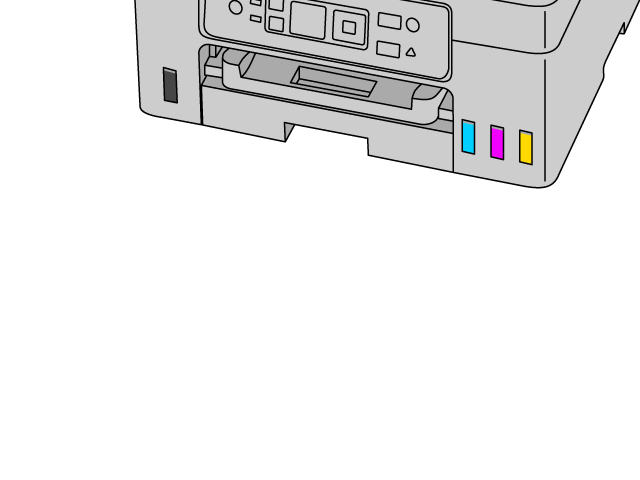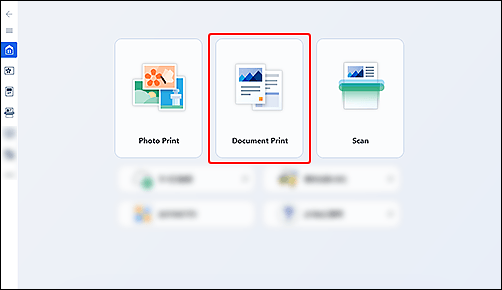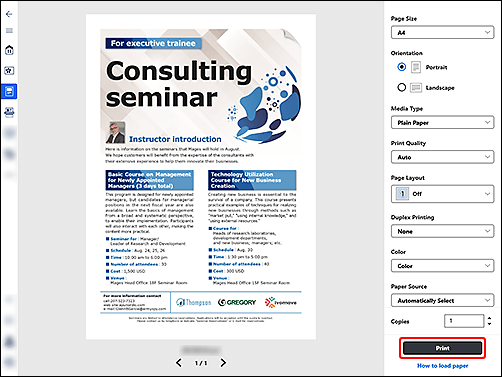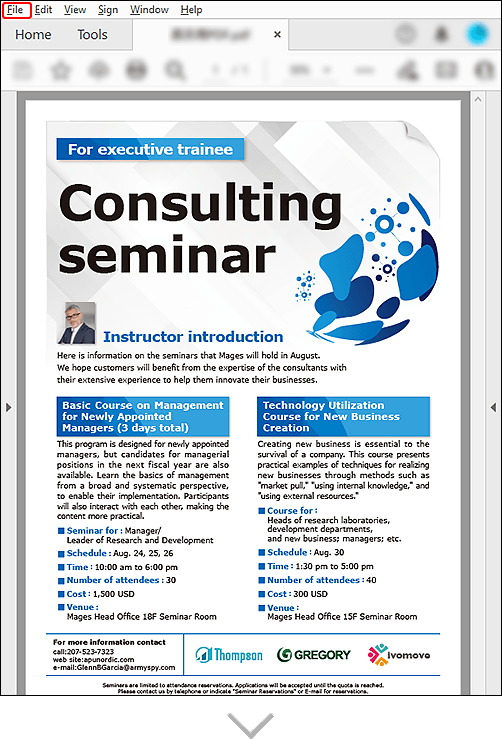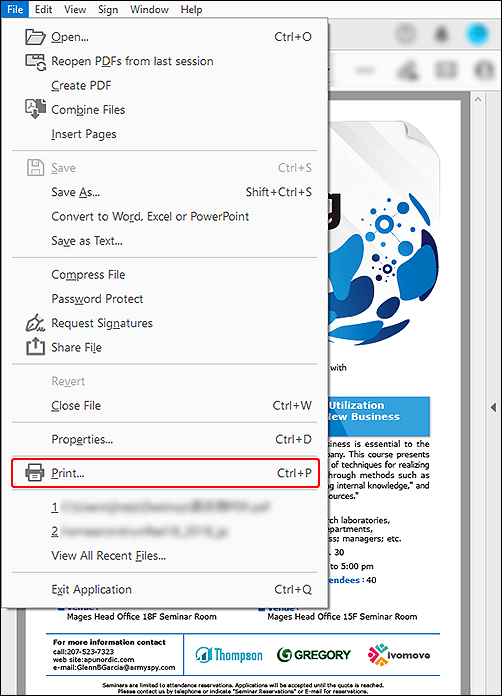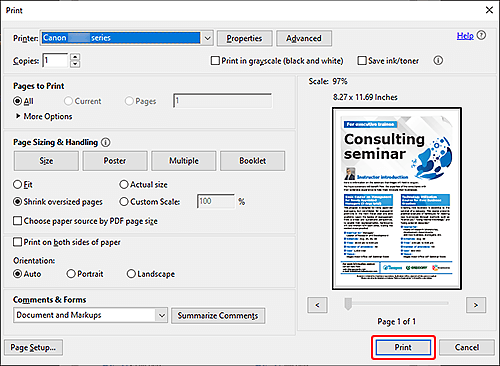Getting Acquainted
-
Printing
 Print
Print
-
Copying
 Copy
Copy
The following example introduces how to print documents.
If the operating system is different from yours, select your operating system from the drop-down list.
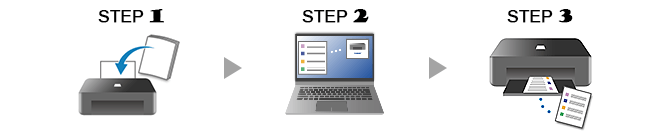
-
STEP

Load paper.
-
STEP

Start application.
Start
 Canon Inkjet Smart Connect, and then select Document Print.
Canon Inkjet Smart Connect, and then select Document Print.If Canon Inkjet Smart Connect has not been downloaded, see STEP 2 in If using Windows 8.1 or earlier below.
-
STEP

Print.
Check the settings and print.
-
Check out more print functions.
If using Windows 8.1 or earlier
-
STEP

Load paper.
-
STEP

Prepare document to print.
Prepare the document, and then open the print menu.
The following is an example using Acrobat.
-
STEP

Print.
Check the settings and print.
-
Check out more print functions.

Find out more about what your printer can do.