Registering Printer
Register printers to be managed.
-
Click
 Printer Management button or select Manage Printer from Printer of File menu.
Printer Management button or select Manage Printer from Printer of File menu.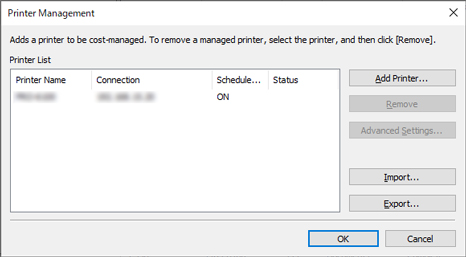
The Printer Management dialog box appears.
-
Click Add Printer button.
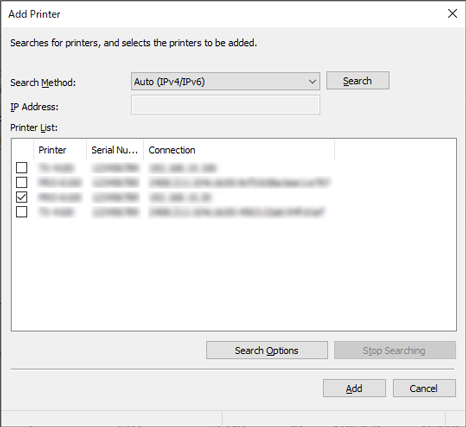
The Add Printer dialog box appears.
 Note
Note-
For details on the Add Printer dialog box, see "Printer Management Dialog Box."
-
-
Select Auto (IPv4/IPv6) in Search Method, and click Search button.
The -printers found appear in Printer List.
 Note
Note-
If the printer you want to register does not appear, check that the printer power is turned on and check the network status, and then search again.
-
If the printer still does not appear, select IPv4, IPv6, or USB in Search Method, and then search.
If you select IPv4 or IPv6, enter the IP address in IP Address.
-
To search by SNMP Community, click Search Options, and then specify a Specify community name.
-
When Search Method is set to USB, a search for local printers is performed.
-
-
Select printer to be registered from printers found and click Add button.
The added printers appear in Printer List in the Printer Management dialog box.
-
Click Advanced Settings with printer selected in Printer List.
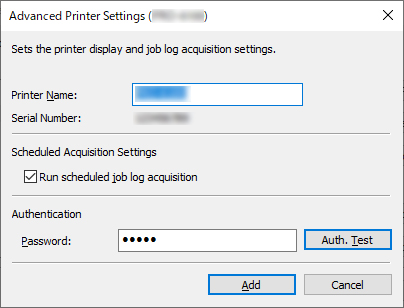
The Advanced Printer Settings dialog box opens.
-
Check Scheduled Acquisition Settings.
Check that Run scheduled job log acquisition in Scheduled Acquisition Settings is selected.
-
Set Password in Authentication.
Set a Password in Authentication if necessary.
 Note
Note-
If the job history is set to hide on the printer control panel, authentication information is required when acquiring job logs.
-
For details, search for and refer to the "Administrator Password" page from the home page of the Online Manual for your model.
After setting Password, click Auth. Test button to check authentication.
-
-
Click the Add button.
Settings are applied and the Advanced Printer Settings dialog box closes.
-
Click the OK button.
Information is acquired, and the printer is registered.
When the printer registration is completed, job log acquisition starts.
The acquired job logs are saved to your computer.
 Note
Note
-
Before acquiring job logs, Accounting Manager refers to the MAC Address to check whether the communication destination printer is the registered printer.
If the MAC address is different than the one for the registered printer, job logs are not acquired.
-
For details on how to unregister a managed printer, see "Unregistering Managed Printer."

