Character Entry
You can enter characters when a keyboard is displayed on the printer.
Switch between "letters of the alphabet" and "numbers and symbols," and then tap the character you want to enter.
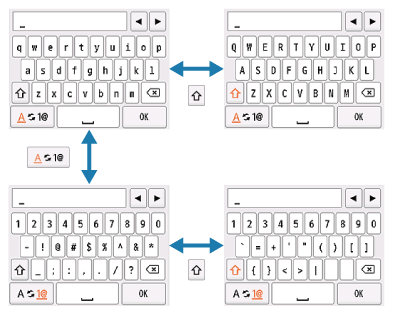

- Tap to switch between "lower case letters of the alphabet" and "numbers and symbols."

- While letters of the alphabet appear, tap to switch between upper and lower case letters. While numbers and symbols appear, tap to switch symbol types.

- Tap to insert a space.

- Tap to delete the character at the cursor. Use
 or
or  to move the cursor to the target character.
to move the cursor to the target character.
 Note
Note
- To insert characters, move the cursor to the character on the right of the target position using
 or
or  , and then tap characters.
, and then tap characters.

