Use "Canon PRINT" to easily print or scan from a smartphone or tablet (hereinafter "smartphone").
Downloading Application
Download the app available free on the App Store or Google Play.
Search for "Canon PRINT" in App Store or Google Play, or access the website from the QR Codes below.
-
iOS Users
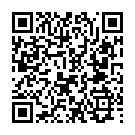
-
Android Users
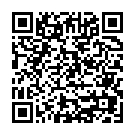
Application Setup
Once you have installed the application, follow the steps below to register the printer.
 Important
Important
-
If using an Android smartphone and
 (Wi-Fi icon) is not displayed at the top of the smartphone screen, enable Wi-Fi in the Wi-Fi settings screen on the smartphone.
(Wi-Fi icon) is not displayed at the top of the smartphone screen, enable Wi-Fi in the Wi-Fi settings screen on the smartphone.
-
Start application and tap
 (Register Printer) at upper left of screen.
(Register Printer) at upper left of screen.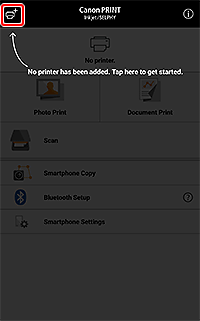
-
Tap If Printer Cannot be Found.
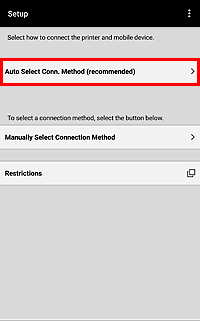
-
Tap No.
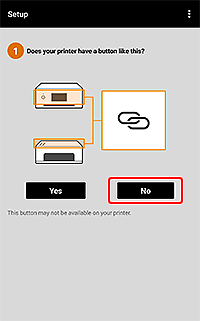
-
Prepare connection on printer.
For connection preparation, see Setup Guide.
-
Select Confirm that you prepared the printer. checkbox, and then tap Next.
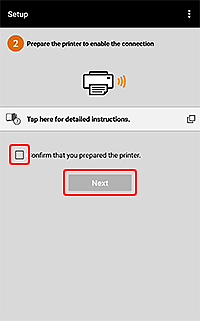
Follow the on-screen instructions to connect the printer to a network.
 Note
Note- If using iPhone, iPad, or iPod touch, a message regarding Wi-Fi settings appears. In the Wi-Fi settings screen on the iPhone/iPad/iPod touch, select the network name (SSID) of the printer (the network name (SSID) starting with "Canon_ij_"), and then tap OK.
-
Check if your printer appears at the top of the screen.
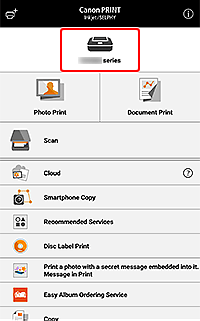
When the registered printer appears at the top of the screen, setup is complete.
Printing Photos with Application
Once you have set up the application, follow the steps below to print.
-
See "Getting Started" and load photo paper in printer.
-
Tap Select Images.
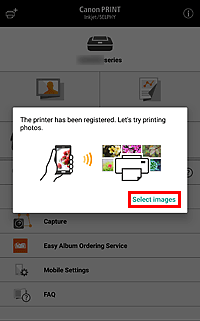
 Note
Note- If an application message requesting access to photos appears, tap OK, and then proceed to the next step.
- Select Images appears only when registering a printer. Tap Photo Print from the next time.
-
Select image you want to print, and then tap Next.
-
Specify print settings, and then tap Print.
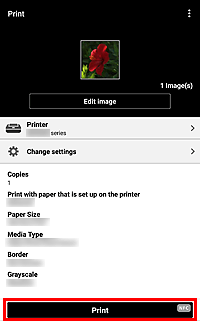
Printing starts with the specified settings.
Return to the setup screen displayed on the computer, click Next, and then proceed with the setup.
General Notes
- Screens displayed may vary depending on your smartphone.
- To download the application, you must register for an account with App Store or Google Play.
- The application can be downloaded for free; however, transmission fees for connecting to App Store or Google Play apply.
- Download is not possible if your operating system environment does not support the application. The application download page may not appear.
