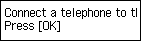Make a line connection.
-
Connect the supplied phone cord to the printer's jack (labeled
 on the back).
on the back).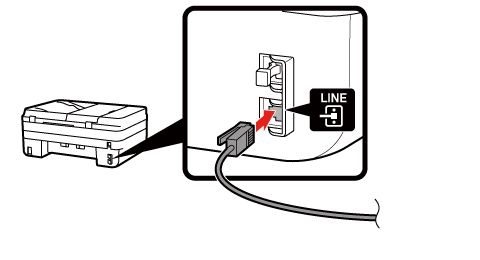
-
Connect the other end of the phone cord to the phone line.
<Connection example>
xDSL/CATV Modem (with Built-in Splitter) + Telephone (with Built-in Answering Machine)
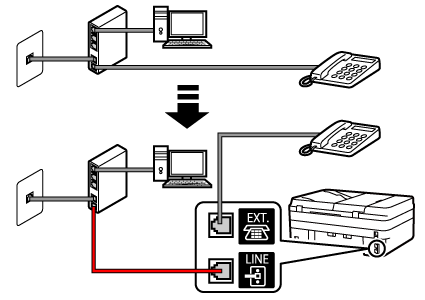
xDSL/CATV Modem (with External Splitter) + Telephone (with Built-in Answering Machine)
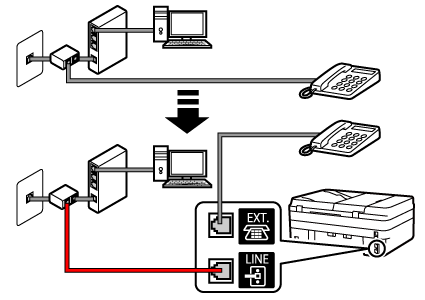
xDSL/CATV Modem (with Built-in Splitter) + Telephone (with External Answering Machine)
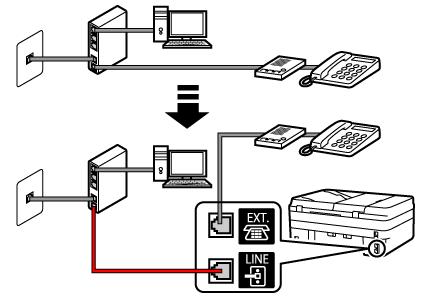
xDSL/CATV Modem (with External Splitter) + Telephone (with External Answering Machine)
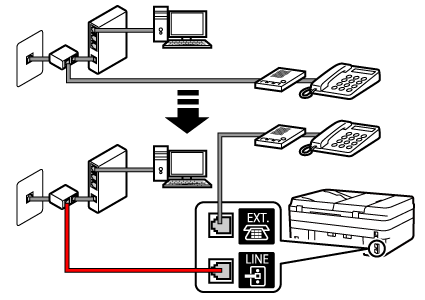
-
Press the OK button.
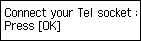
-
Remove the cap from the printer's jack (labeled
 on the back), then connect the printer to a telephone with the phone cord.
on the back), then connect the printer to a telephone with the phone cord.<Connection example>
Built-in Answering Machine
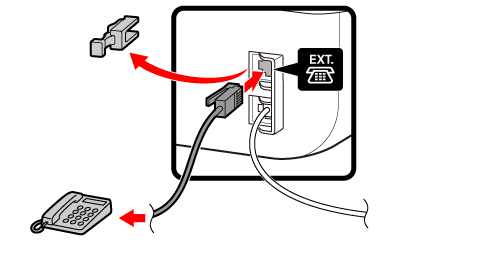
External Answering Machine
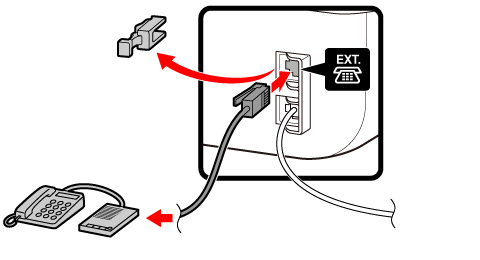
-
If you have only one phone number, the phone and fax machine cannot be plugged into different wall jacks.
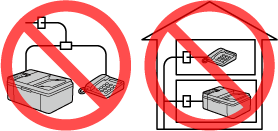
-
-
Press the OK button.