 Setting Up - Setting Sender Information and Date and Time
Setting Up - Setting Sender Information and Date and Time
Set the sender information and the date and time.
Register a user name and your fax/phone number to print them as the sender information together with the date and time on the fax recipient's paper.
 Important
Important
- We recommend that you register the user information because faxes without sender information may be rejected by the recipient's fax machine.
-
Select
 (HOME).
(HOME). -
Tap
 (Setup).
(Setup).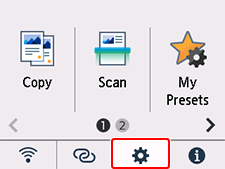
-
Tap Device settings.
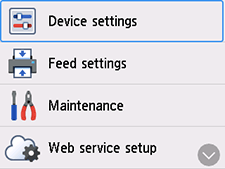
-
Tap FAX settings.
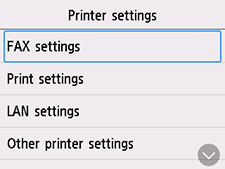
-
Tap FAX user settings.
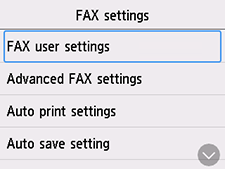
-
Tap User information settings.
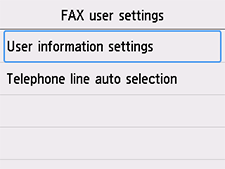
-
Tap Unit name.
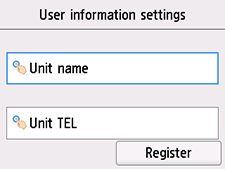
-
Use the on-screen keyboard to enter the Unit name (user name), and then tap OK.
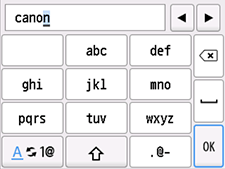
-
Tap Unit TEL.
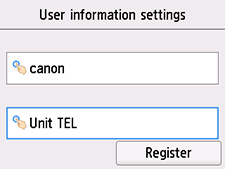
-
Use the on-screen keyboard to enter the telephone number, and then tap OK.
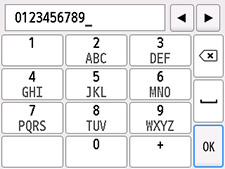
-
Check the entered details, and then tap Register.
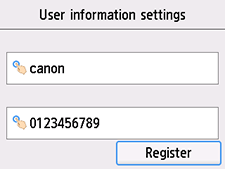
The sender information settings are completed.
Next, set the date and time. -
Select
 (HOME).
(HOME). -
Tap
 (Setup).
(Setup).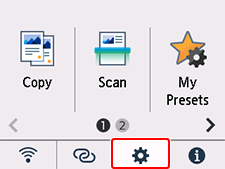
-
Tap Device settings.
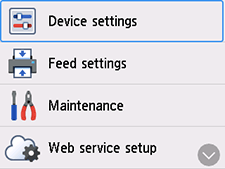
-
Tap Other printer settings.
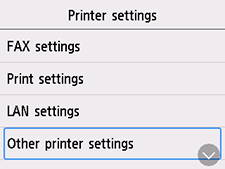
-
Tap Date/time settings.
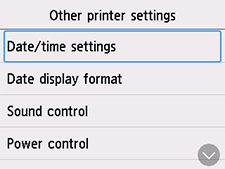
-
Tap MM/DD/YYYY.
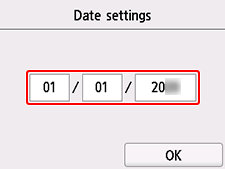
 Note
Note- What you see in the screen varies depending on the country or region where you purchased the printer.
-
Enter the month/day/year (last two digits), and then tap OK.
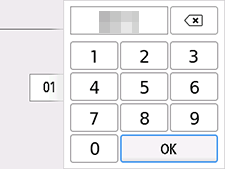
-
Check the entered details, and then tap OK.
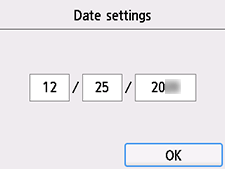
-
Tap the time.

-
Enter the hour (24-hour format)/minute, and then tap OK.
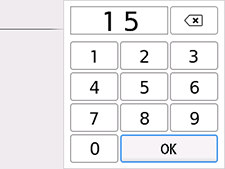
-
Check the entered details, and then tap OK.
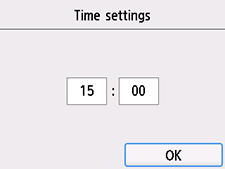
The date and time settings are completed.
Go to the next page.

