 Setting Up - Connecting Phone Line
Setting Up - Connecting Phone Line
Make a line connection and various settings for using the fax functions.
-
Make sure the printer is turned on.
-
Flick to and tap Fax.
If Fax is not displayed, select
 (HOME), and then flick.
(HOME), and then flick.If User management settings is enabled, select the user, and then log in.
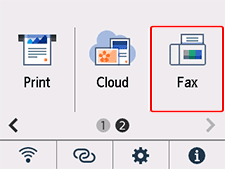
Easy setup starts.
-
Tap Start Easy setup.
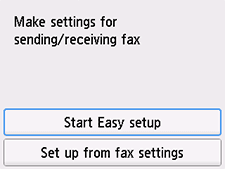
-
Tap Next.
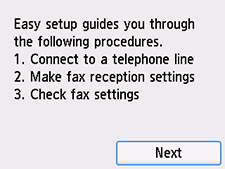
-
Connect the supplied phone cord to the printer's jack (labeled
 on the back).
on the back).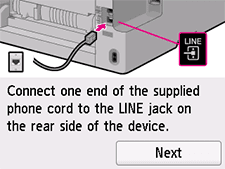
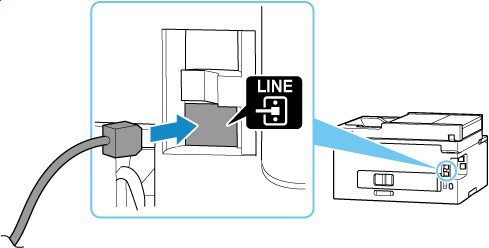
 Note
Note-
For users in the United Kingdom:
If the connector of the external device cannot be connected to the jack on the printer, you will need to purchase a B.T. adapter to connect as follows:
Attach the B.T. adapter to the phone cord connecting the external device, and then connect the B.T. adapter to the external device jack.
-
-
Tap Next.
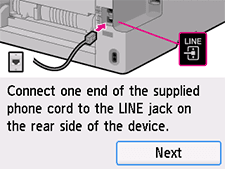
-
Connect the other end of the phone cord to an xDSL modem or a splitter.
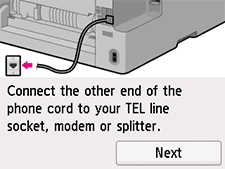
<Connection example>
xDSL modem with built-in splitter
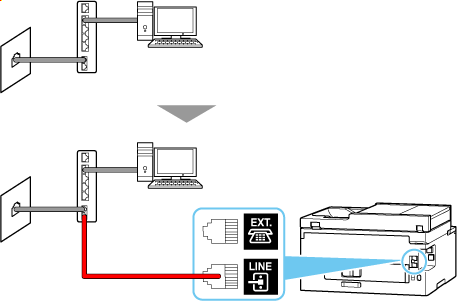
Splitter + xDSL modem
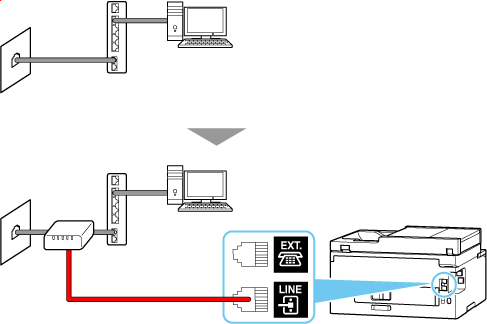
-
Tap Next.
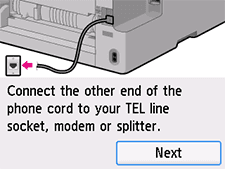
-
Tap Next since you will not connect a telephone to the printer.
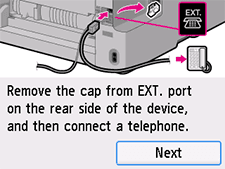
-
Tap Start to perform a connection test for checking if the telephone line is connected correctly.
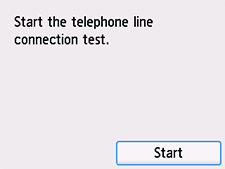
If none of the above measures solve the problem, the printer may be defective, or the problem may be caused by some other reason.
As we need to check the detailed status, please contact your nearest Canon service center.
-
Tap No (fax only).
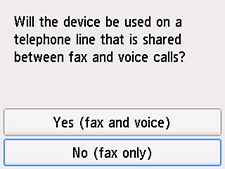
-
Check the specified settings, and then tap OK.
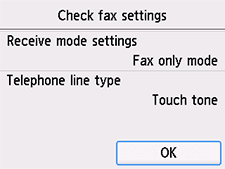
-
Check if you hear beeps/boops (signal tones) when you dial from your telephone.
If you do not hear signal tones, set pulse dialing.
The phone line connection is completed.
Next, set the sender information and the date and time. Go to the next page.

