 Setting Up - Connecting Phone Line
Setting Up - Connecting Phone Line
Make a line connection and various settings for using the fax functions.
-
Make sure the printer is turned on.
-
Press the
 Setup button on the printer.
Setup button on the printer. -
Use the

 buttons to select Fax settings.
buttons to select Fax settings. -
Press the OK button.
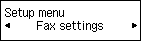
-
Make sure Easy setup is selected, and then press the OK button.
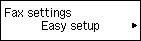
-
Make sure Start setup is selected, and then press the OK button.
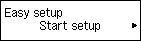
-
Connect the supplied phone cord to the printer's jack (labeled
 on the back).
on the back).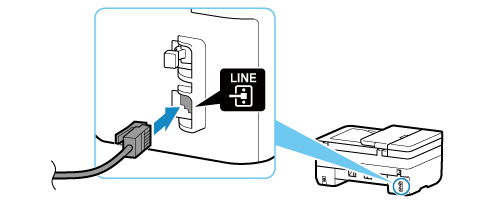
-
Connect the other end of the phone cord to a device such as a modem or splitter.
<Connection example>
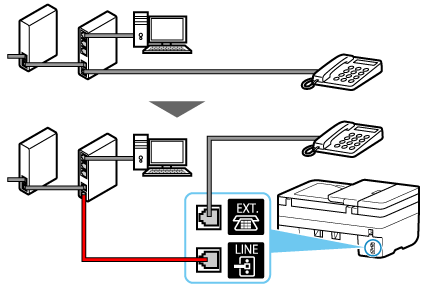
-
Press the OK button.
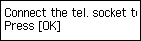
-
Remove the cap from the printer's jack (labeled
 on the back), and then connect the printer and the telephone with a phone cord.
on the back), and then connect the printer and the telephone with a phone cord.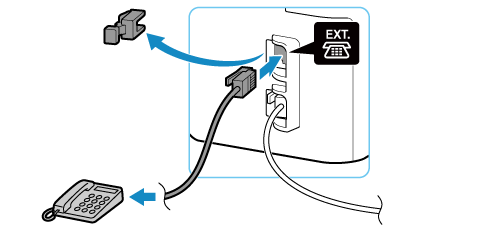
 Note
Note-
If you have only one phone line contract, parallel connection of a telephone and fax machine to different wall jacks (branch connection) is not possible.

-
-
Press the OK button.
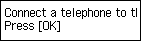
-
Press the OK button to perform a connection test for checking if the telephone line is connected correctly.
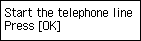
If none of the above measures solve the problem, the printer may be defective, or the problem may be caused by some other reason.
As we need to check the detailed status, please contact your nearest Canon service center.
-
If the telephone line is connected correctly, the telephone line type is identified automatically.
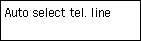
-
Make sure Sharing fax/tel. is selected, and then press the OK button.
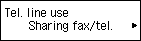
-
Press the OK button.
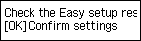
-
Check the specified settings, and then press the OK button.
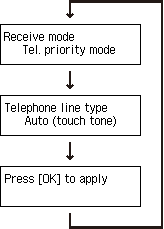
The phone line connection is completed.
Next, set the sender information and the date and time. Go to the next page.

