Troubleshooting -Standard setup-
 "Multiple wireless routers with the same name exist." Appears
"Multiple wireless routers with the same name exist." Appears
This message appears when multiple wireless routers with the same name are found.
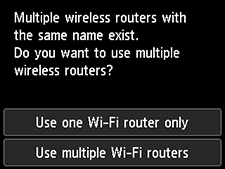

When you have only one wireless router
Select Use one Wi-Fi router only and tap OK.
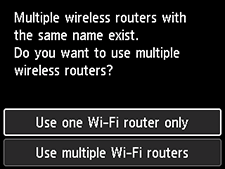
Select the MAC address of the target wireless router on the screen.
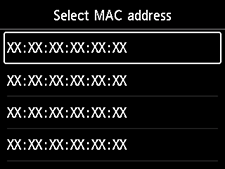
Proceed to the link destination and continue from step 6.
For details on checking the wireless router MAC address, see the wireless router manual or contact its manufacturer.
When using multiple wireless routers
Tap Use multiple Wi-Fi routers.
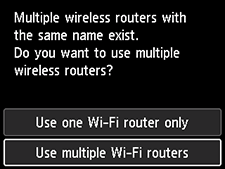
Proceed to the link destination and continue from step 6.


