Troubleshooting -Standard setup-
 "Failed to connect to the wireless router." Appears when the Security Protocol is WPA/WPA2
"Failed to connect to the wireless router." Appears when the Security Protocol is WPA/WPA2
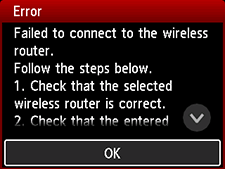

-
Check1 Check the passphrase entered for the wireless router is correct.
When there is no problem with passphrase
-
Check2 Check the wireless router's settings.
If the wireless router's DHCP function is off, turn it on and redo the wireless connection settings.
-
Check3 To reset the error, and then redo the printer setup.
Tap OK.
-
Check4 Check the MAC address filtering's settings.
If MAC address filtering is enabled on the wireless router, change the settings to accept the printer's MAC address.
To check the printer's MAC address, follow these steps.
- Touch the HOME button.
- Tap Device settings.
-
Tap LAN settings > Confirm LAN settings > Yes to check MAC address.
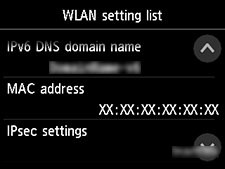
-
Check5 Check the wireless router's security protocol (encryption method) settings.
If the wireless router is set to communicate using the IEEE802.11n standard only and encryption is set to TKIP, change either the encryption or communication standard, and then redo the wireless connection settings.
If the encryption standard is set to TKIP, IEEE802.11n cannot be used as the communication standard.
For details on changing the wireless router settings, see the wireless router manual or contact its manufacturer.


