Standard setup
-
Tap the input area.
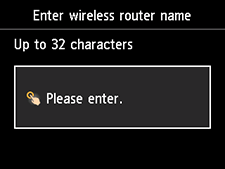
-
Enter the wireless router name/network name (SSID). Text entry is case-sensitive.
If you don't know your wireless router name, see the wireless router manual or contact its manufacturer.
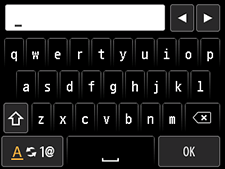
-
Tap OK.
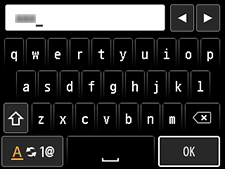
-
Make sure the wireless router name/network name (SSID) is correct.
-
Tap OK.
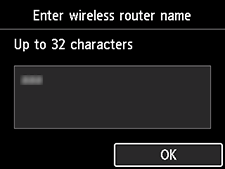
-
One of the screens below will appear.
If "Connected to the wireless router." appears, the network does not require a password. Continue from step 11.
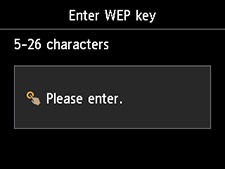
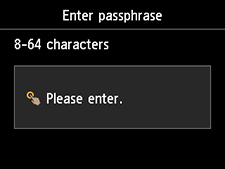
If a different screen appears, see "Troubleshooting."
-
Tap the input area.
-
Enter the network password (WEP key or passphrase). Text entry is case-sensitive.
If you don't know the network password for your wireless router, see the wireless router manual or contact its manufacturer.
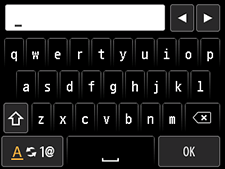
-
Tap OK.
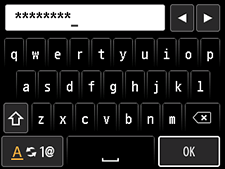
-
Tap OK.
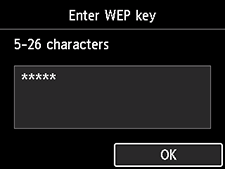
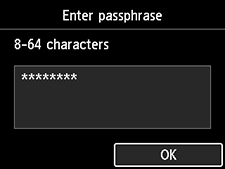
-
When the screen on the below appears, tap OK.
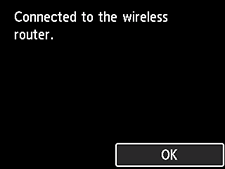
If a different screen appears, see "Troubleshooting."
-
When connection is complete,
 appears at the upper right of the screen.
appears at the upper right of the screen.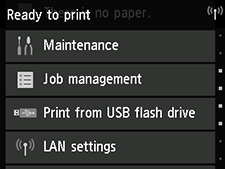
The network connection setup is now complete.


