Troubleshooting -WPA/WPA2-
 "Failed to connect to the wireless router." Appears
"Failed to connect to the wireless router." Appears
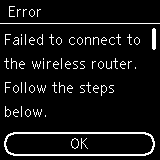

-
Check1 Check the password entered for the wireless router is correct.
When there is no problem with password
-
Check2 Check the wireless router's settings.
If the wireless router's DHCP function is off, turn it on and redo the wireless connection settings.
-
Check3 Reset the error, and then redo the printer setup.
Press the OK button.
-
Check4 Check the MAC address filtering's settings.
If MAC address filtering is enabled on the wireless router, change the settings to accept the printer's MAC address.
To check the printer's MAC address, follow these steps.
- Press the Back button (A) until the following screen appears.
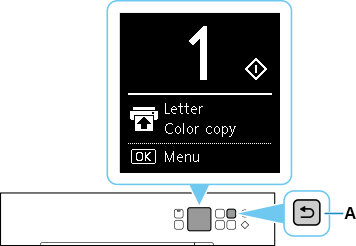
- Press the OK button.
- Use the
 or
or  button to select Device settings and press the OK button.
button to select Device settings and press the OK button. - Select LAN settings and press the OK button.
- Select Wi-Fi and press the OK button.
- Select Show setting info and press the OK button.
- Check MAC address (Wi-Fi).
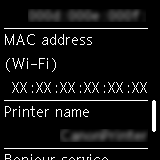
- Press the Back button (A) until the following screen appears.
-
Check5 Check the wireless router's security protocol (encryption method) settings.
If the wireless router is set to communicate using the IEEE802.11n standard only and encryption is set to WEP or TKIP, change the encryption standard to something other than WEP and TKIP or change the communication standard, and then redo the wireless connection settings.
If the encryption standard is set to WEP or TKIP, IEEE802.11n cannot be used as the communication standard.
For details on checking or changing the wireless router settings, see the wireless router manual or contact its manufacturer.


