Troubleshooting -Advanced setup-
Select an applicable item.
"Multiple wireless routers with the same name exist." Appears
This message appears when multiple wireless routers with the same name are found.
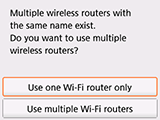
When you have only one wireless router
Select Use one Wi-Fi router only and press the OK button.
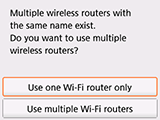
Select the MAC address of the target wireless router on the screen, and then press the OK button.
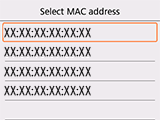
For details on checking the wireless router MAC address, see the wireless router manual or contact its manufacturer.
When using multiple wireless routers
Select Use multiple Wi-Fi routers and press the OK button.
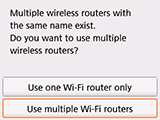
"The directly entered wireless router was not detected." Appears
- Is the network device (router, etc.) turned on? If it is already turned on, turn it off, and then turn it back on.
Do not proceed to the next screen of this guide until the power is turned on. The connection to the network device will be temporarily disabled.
Press the OK button to confirm that the wireless router name/network name (SSID) is correct, and then select OK and search again.
If the wireless router is still not detected
- Is the entered wireless router name/network name (SSID) correct?
- Are the wireless router and printer installed in an open space where wireless communication is possible?
- Is the wireless router operating in IEEE802.11n (2.4 GHz), IEEE802.11g or IEEE802.11b?
Press the OK button to confirm that the wireless router name/network name (SSID) is correct, and then select OK and search again.
If the wireless router is still not detected
If SSID broadcast (e.g., "ANY" connection) is disabled or the stealth mode is enabled on the wireless router, enable SSID broadcast or disable the stealth mode, and then select Search again on the printer and press the OK button to search for the wireless router again.
If the wireless router is still not detected
If "WPA/WPA2 Enterprise" is set as the security protocol (encryption standard) on the wireless router, change the security protocol and redo the wireless connection settings. "WPA/WPA2 Enterprise" is not supported on this printer.
For details on changing the security protocol (encryption standard) used by the wireless router, see the wireless router manual or contact its manufacturer.


