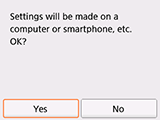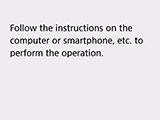Easy wireless connect
 Important
Important
-
If a device is connected to the Internet via a wireless router, and you then connect it to a printer in Wireless Direct mode, the existing connection between the device and wireless router will be disabled. In that case, the connection of the device may switch to a mobile data connection automatically depending on your device. When you connect to the Internet using a mobile data connection, charges may apply depending on your contract.
(Appears in a new window)
-
Press the HOME button (A).
If an error screen is displayed, press the OK button, then press the HOME button.
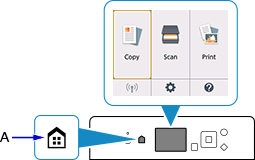
-
Use the



 buttons (B) to select
buttons (B) to select  (C) and press the OK button.
(C) and press the OK button.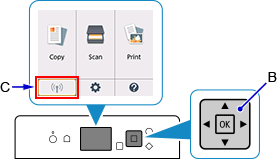
-
Select LAN settings and press the OK button.
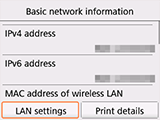
-
Select Wireless LAN and press the OK button.
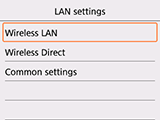
-
Select Wireless LAN setup and press the OK button.
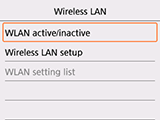

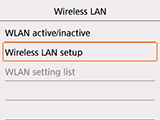
-
Select Easy wireless connect and press the OK button.
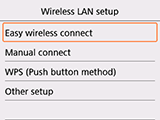
-
Select Yes and press the OK button, then return to the application screen and proceed with the setup.