Advanced setup Connection
-
Select Other setup.
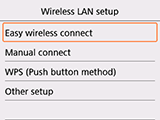

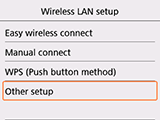
-
Press the OK button.
-
Select Advanced setup.
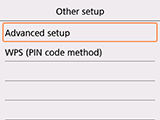
-
Press the OK button.
-
Select your wireless router and press the OK button.
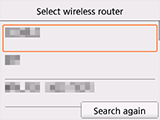
If a different screen appears or no wireless router is found, see "Troubleshooting."
-
Select the security protocol used by the wireless router and press the OK button.
If "Connected to the wireless router." appears, the network does not require a password. Select "Disable" in the next step and proceed with the setup.
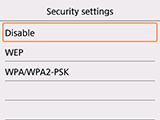
-
Select the security protocol set on the wireless router.


