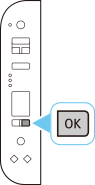Troubleshooting -WPS-
Select an applicable item.
E > 3 > 1 appears

This screen appears when WPS setup was not completed.
Check the wireless router settings, and then redo Wi-Fi settings.
Check the security settings of wireless router. WEP, WPA-PSK (TKIP) and WPA2-PSK (TKIP) are not supported. For security reasons, we recommend setting your wireless router to WPA2-PSK (AES) or WPA3. However, if you are using WPS, you cannot use WPA3.
For details on checking the security settings of the wireless router, see the wireless router manual or contact its manufacturer.
E > 3 > 2 appears

This screen appears when WPS setup was not completed within a certain time.
Check the following, then place the wireless router and printer within 3 meters of each other and redo Wi-Fi settings.
- Try connecting your devices again, as you may be able to connect to Wi-Fi simply by reconnecting.
- Make sure the settings of your computer and network devices are completed.
- Make sure network devices, including your wireless router, are turned on. If the devices are already turned on, turn them off and then turn them on again. Do not proceed to the next screen of this guide until the devices are turned on. The connection with the wireless router will be temporarily disabled.
- Print the Network Configuration Page by pressing the Information button on the printer and check that "3-2-6 SSID" (Network name) is the same as the SSID (Network name) that your computer or smartphone are connected to. If the SSIDs are different, connect your devices to the same SSID.
E > 3 > 3 appears

This screen appears when multiple wireless routers are detected. Wait a while, and then redo the WPS settings.
Press the WPS button on only one wireless router.
E > 3 > 7 appears
![LCD display:[E][3][7]](screens/trl-i025.gif)
Displayed when an error occurs.
Check your wireless router settings. Set privacy separator/MAC address filtering to off. After changing the settings of the wireless router, please make Wi-Fi settings again. After changing the settings, you may need to reconnect not only the printer but also the computer/mobile phone
For information on how to check the settings of your wireless router, refer to the manual supplied with your wireless router or contact its manufacturer.