Changing the Connection Mode
You can switch the connection mode on the printer.
Setup is required when connecting to the printer for the first time. Return to the application software and set up the printer.
-
Follow the steps of the connection mode you want to change, and proceed with the setup.
If you want to enable the Wireless Direct, SSID/Password (Network key) is required.
The default SSID is the printer name, and the default Password is the printer's serial number. Check the rear side of the printer or warranty.If the SSID or Password is unknown, print the Network Configuration Page and check the SSID/Password field.
-
How to print Network Configuration Page
Press the Information button on the printer.
The Network Configuration Page including a PIN code will be printed.
Press the printer's Wireless select
 button until the following screen appears.
button until the following screen appears.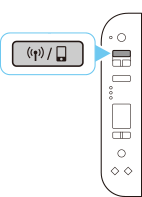
When enabling both Wi-Fi and Wireless Direct
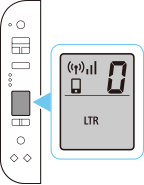
When enabling Wi-Fi only
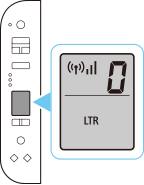
When enabling Wireless Direct only
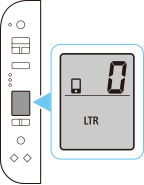
When disabling both Wi-Fi and Wireless Direct
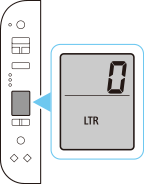
-
-
Check the SSID and Password (Network key), and then proceed with the setup in the Wi-Fi settings screen on your device (such as a computer).
When Changing Wireless Direct Settings
-
Press and hold the Wireless connect button on the printer, and then release the button when
 flashes.
flashes.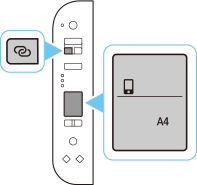
-
Make sure
 and two horizontal bars flash as shown in the illustration below.
and two horizontal bars flash as shown in the illustration below.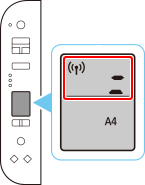
The Easy Wireless Connect function will be enabled.
Change the Wireless Direct settings using the Easy Wireless Connect function. -
Return to the application software and proceed with the setup.
