Easy Wireless Connect
-
Check the screen displayed on the printer.
If two horizontal bars are displayed, or if no horizontal bar is displayed, proceed to step 5.
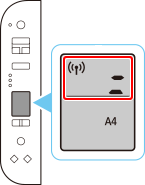

-
If a single horizontal bar is displayed, press the Stop
 button and proceed to the next step.
button and proceed to the next step.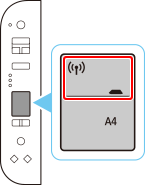
 Note
Note- If
 (Alarm lamp) is lit or flashing, press the OK button and proceed to the next step.
(Alarm lamp) is lit or flashing, press the OK button and proceed to the next step.
- If
-
Press and hold the Wireless connect button on the printer, and then release the button when
 flashes.
flashes.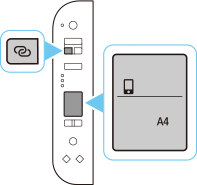
-
Make sure
 and two horizontal bars flash as shown in the illustration below.
and two horizontal bars flash as shown in the illustration below.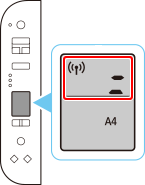
-
Proceed with the settings according to your OS environment.
