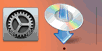WPS (PIN Code) Connection
-
Load two sheets of A4 or Letter-sized plain paper.
-
Press the Information button (A) on the printer.
The Network Configuration Page including a PIN code will be printed.
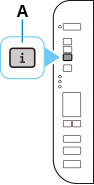
-
Press the Setup button (B) 10 times.
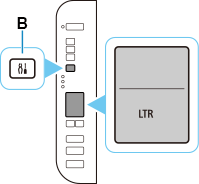
-
Press the Color button (C).

-
Follow the on-screen instructions on the computer to set the WPS PIN CODE described on the printed Network Configuration Page on the wireless router.
-
When connection to the wireless router is complete,
 and
and  (D) will be lit.
(D) will be lit.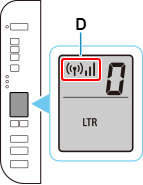
If the Alarm lamp lights up, see "Troubleshooting."
The network connection setup is now complete.
If performing setup with software, return to the software and proceed with the installation.
Windows
Click
 in the taskbar, follow the on-screen instructions to proceed with setup.
in the taskbar, follow the on-screen instructions to proceed with setup.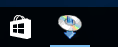
macOS
Click
 in the Dock, follow the on-screen instructions to proceed with setup.
in the Dock, follow the on-screen instructions to proceed with setup.