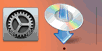WPS Connection
-
Make sure the WPS button on the wireless router is ready to be pressed.
-
Press and hold the Network button (A) on the printer, and then release the button when
 (B) flashes.
(B) flashes.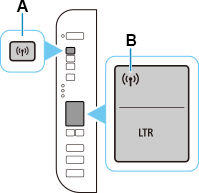
-
Press and hold the WPS button on the wireless router within 2 minutes.
 Note
Note- For more on pressing the WPS button, see the wireless router manual.
-
When connection to the wireless router is complete,
 and
and  (C) will be lit.
(C) will be lit.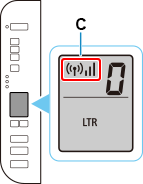
If the Alarm lamp lights up, see "Troubleshooting."
The network connection setup is now complete.
If performing setup with software, return to the software and proceed with the installation.
Windows
Click
 in the taskbar, follow the on-screen instructions to proceed with setup.
in the taskbar, follow the on-screen instructions to proceed with setup.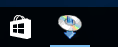
macOS
Click
 in the Dock, follow the on-screen instructions to proceed with setup.
in the Dock, follow the on-screen instructions to proceed with setup.