Changing the Connection Mode
You can switch the connection mode on the printer.
Setup is required when connecting to the printer for the first time. Return to the application screen and set up the printer.
-
Follow the steps of the connection mode you want to change, and proceed with the setup.
If you want to enable the Wireless Direct, SSID/Password (Network key) is required.
The default SSID is the printer name, and the default Password (Network key) is the serial number of the printer. Check the rear side of the printer or warranty.If the SSID/Password (Network key) are unknown, print the LAN setting information and check the SSID/Password (Network key) field.
-
How to print the LAN setting information
Press the Information button (A) on the printer.
The LAN setting information will be printed.
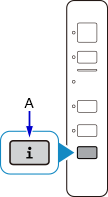
When Enabling or Disabling Wireless Connection
-
Press the Network button (B).
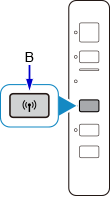
When Enabling or Disabling to Wireless Direct
-
Press the Direct button (C).
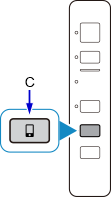
-
-
Check the SSID and Password (Network key), then proceed with the setup in the Wi-Fi settings screen on your device (such as a computer).

