Troubleshooting -WEP-
 "Failed to connect to the wireless router." Appears
"Failed to connect to the wireless router." Appears
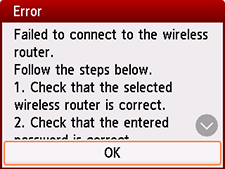

-
Check1 Check the entered password for the wireless router and selected WEP key number are correct.
-
Check2 Reset the error, and then redo the printer setup.
Tap OK.
To change the WEP key number to use, change the wireless router settings, and then set up a wireless connection again.
For details on changing the wireless router WEP key number, see the wireless router manual or contact its manufacturer.
-
Check3 Check the wireless router's settings.
If the wireless router's DHCP function is off, turn it on and redo the wireless connection settings.
-
Check4 Check the WEP key of wireless router.
If you are using a wireless router that automatically creates WEP keys, check the WEP key (hexadecimal) created automatically by the wireless router, and then enter it on the printer.
For details on checking or changing the wireless router settings, see the wireless router manual or contact its manufacturer.
-
Check5 Check the MAC address filtering's settings.
If MAC address filtering is enabled on the wireless router, change the settings to accept the printer's MAC address.
To check the printer's MAC address, follow these steps.
- Press the HOME button.
- Tap
 (A).
(A).
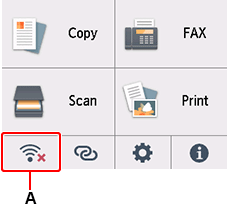
- Tap Wi-Fi.
- Tap See settings.
- Check MAC address (Wi-Fi).

When the MAC address filtering is disabled on the wireless router, configure wireless connection settings again.
For details on checking the wireless router settings, see the wireless router manual or contact its manufacturer.
If none of the above measures solve the problem
-
Check6 Enter the wireless router name directly, and then set up a wireless connection again.
For details on checking the wireless router settings, see the wireless router manual or contact its manufacturer.


