 Text Entry
Text Entry
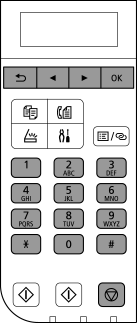
-
Press
 to select the type of character you want to enter.
to select the type of character you want to enter.Press
 to switch between lower case letters, upper case letters, and numbers.
to switch between lower case letters, upper case letters, and numbers.
The selected mode is indicated by the character displayed at the upper right of the screen.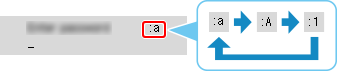
-
Multiple characters are assigned to each numeric button. Press a button repeatedly to enter a character.
 Note
Note- For details on assigned characters, see "Key Assignments" below.
-
Repeat steps 1 to 2 to enter additional characters.
-
After entering all characters, press
 .
.
 Note
Note
- To delete the last character, press
 .
. - To cancel the text entry, press
 .
. - To enter characters assigned to the same key successively (e.g., enter "N" and then "O"), move the cursor by one character to the right first using
 .
. - To insert a space, move the cursor to the target position using
 or
or  , and then press
, and then press  five times.
five times.
Key Assignments
| Button | Lower Case Mode "abc" |
Upper Case Mode "ABC" |
Numeric Mode "123" |
|---|---|---|---|
| 1 | 1 | ||
| 2 | abc | ABC | 2 |
| 3 | def | DEF | 3 |
| 4 | ghi | GHI | 4 |
| 5 | jkl | JKL | 5 |
| 6 | mno | MNO | 6 |
| 7 | pqrs | PQRS | 7 |
| 8 | tuv | TUV | 8 |
| 9 | wxyz | WXYZ | 9 |
| 0 | 0 | ||
 |
. @ - _ SP * # ! " , ; : ^ ` = / | ' ? $ % & + ( ) [ ] { } < > \ ~ | ||
 |
Each time you press this button, the entry mode changes between lower case mode "abc," upper case mode "ABC," and numeric mode "123." | ||
SP: Indicates a single space.

