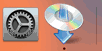WPS (PIN Code) Connection
-
Select Other setup and press the OK button.
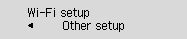
-
Select WPS (PIN code) and press the OK button.
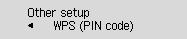
-
Follow the on-screen instructions on a computer to set a PIN code on the wireless router.
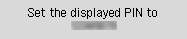
-
When the screen on the below appears, press the OK button.
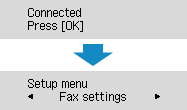
If a different screen appears, see "Troubleshooting."
-
Press the COPY button (A).
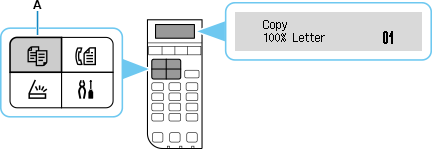
The network connection setup is now complete.
macOS
Return to the application screen and proceed with the setup.
Click ![]() in the Dock, follow the on-screen instructions to proceed with setup.
in the Dock, follow the on-screen instructions to proceed with setup.