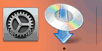Manual connect
-
Tap the input area.
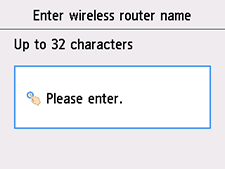
-
Enter the wireless router name (SSID). Text entry is case-sensitive.
If you don't know your wireless router name, see the wireless router manual or contact its manufacturer.
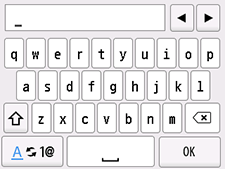
-
Tap OK.
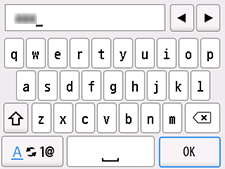
-
Make sure the wireless router name (SSID) is correct.
-
Tap OK.
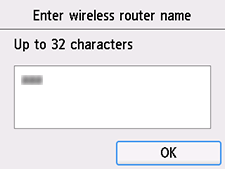
-
One of the screens below will appear.
If "Connected to the wireless router." appears, the network does not require a password. Continue from step 11.
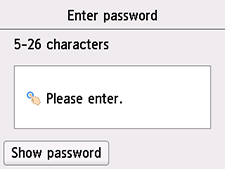
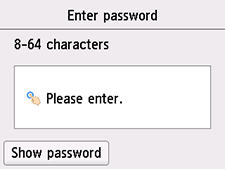
If a different screen appears, see "Troubleshooting."
-
Tap the input area.
-
Enter the password. Text entry is case-sensitive.
If you don't know the password for your wireless router, see the wireless router manual or contact its manufacturer.
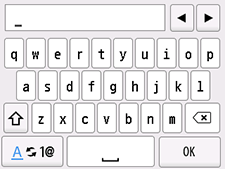
-
Tap OK.
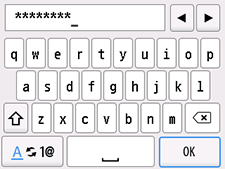
-
Tap OK.
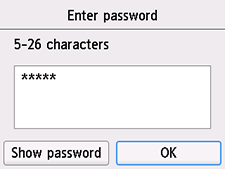
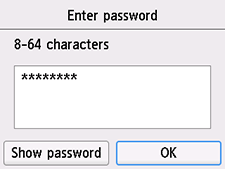
-
When the screen on the below appears, tap OK.
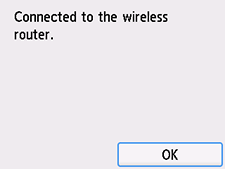
If a different screen appears, see "Troubleshooting."
-
Press the HOME button.
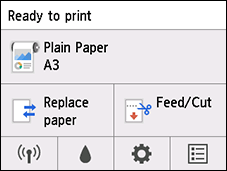
The network connection setup is now complete.
When connection is complete,
 appears at the bottom left of the screen.
appears at the bottom left of the screen.
macOS
Return to the application software and proceed with the setup.
Click ![]() in the Dock, follow the on-screen instructions to proceed with setup.
in the Dock, follow the on-screen instructions to proceed with setup.