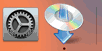Wired Connection
Follow the procedure below to set up a printer.
-
Make sure printer is turned on before starting wired connection setup.
If the power is on, the ON lamp (A) will be lit.
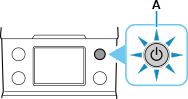
 Important
Important- If printer is performing cleaning, print head alignment, or other processes, wait for the process to finish, before starting setup.
-
Press the HOME button (B).
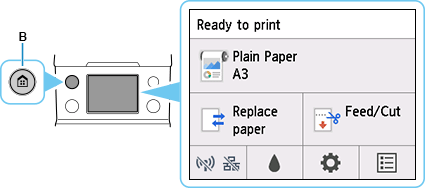
-
You will need an Ethernet cable (sold separately).
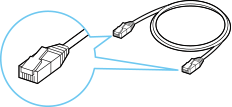
-
Connect the printer and a network device (router, etc.) with an Ethernet cable (C).
Do not connect to any other port.
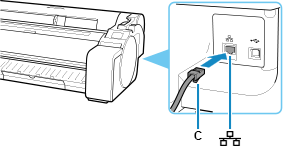
-
Tap
 (D).
(D).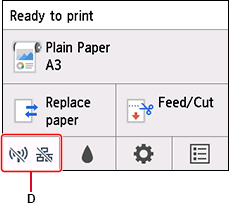
-
Tap Wired LAN.
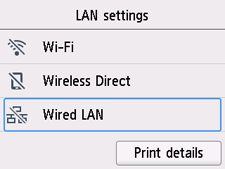
-
Tap Settings.
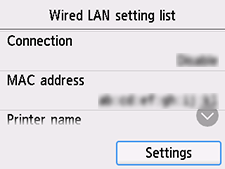
-
Tap Enable/disable Wired LAN.
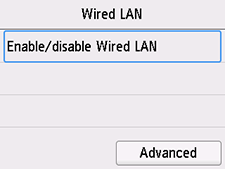
-
Tap Enable.
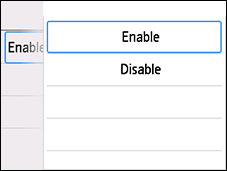
-
Press the HOME button.
When connection is complete,
 appears at the bottom left of the screen.
appears at the bottom left of the screen.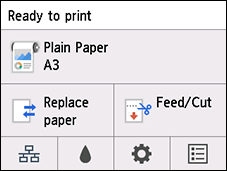
The network connection setup is now complete.
macOS
Return to the application software and proceed with the setup.
Click ![]() in the Dock, follow the on-screen instructions to proceed with setup.
in the Dock, follow the on-screen instructions to proceed with setup.