Easy wireless connect
 Important
Important
- If a device is connected to the Internet via a wireless router, and you then connect it to a printer in Wireless Direct mode, the existing connection between the device and wireless router will be disabled. In that case, the connection of the device may switch to a mobile data connection automatically depending on your device. When you connect to the Internet using a mobile data connection, charges may apply depending on your contract.
-
If
 is displayed on the left side of the screen, tap
is displayed on the left side of the screen, tap  to display the HOME screen.
to display the HOME screen.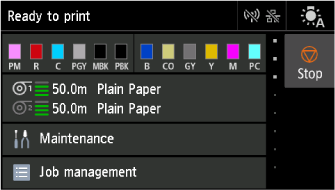
 Note
Note- If an error screen appears, select OK, and then tap
 .
.
- If an error screen appears, select OK, and then tap
-
Select
 LAN settings on HOME screen.
LAN settings on HOME screen.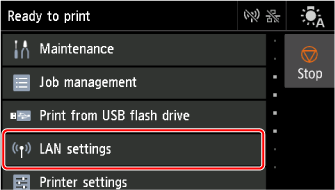
-
Select Wi-Fi.
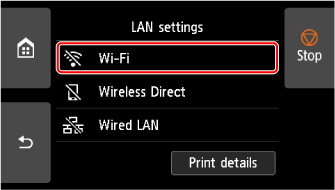
-
Select Settings.
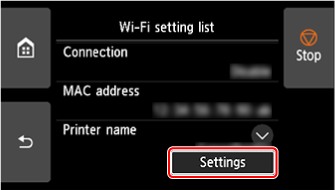
-
Select Wi-Fi setup.
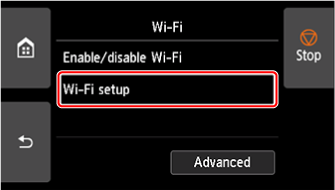
-
Select Easy wireless connect.
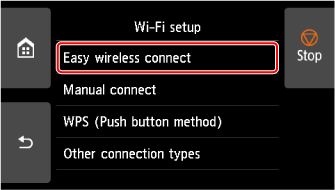
-
Select OK.
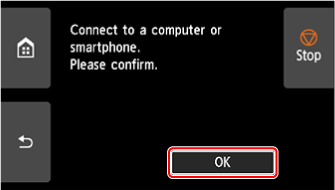
-
When the printer preparation is complete, the screen below appears.
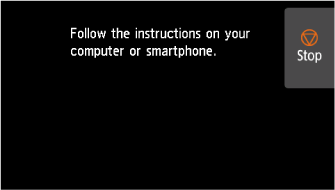
-
Return to the application software and proceed with the setup.
