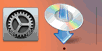WPS Connection
-
Tap WPS (Push button method).
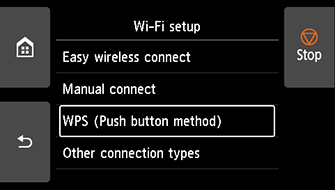
-
Tap OK.
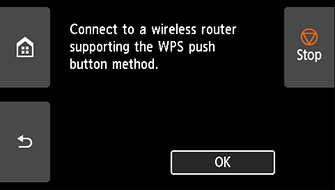
-
Press and hold the WPS button on the wireless router.
 Note
Note- For more on pressing the WPS button, see the wireless router manual.
-
Tap OK on the printer within 2 minutes.
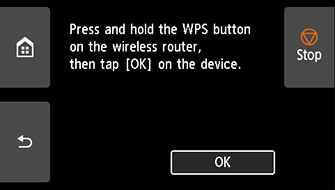
If a different screen appears, see "Troubleshooting."
-
When the screen on the below appears, tap OK.
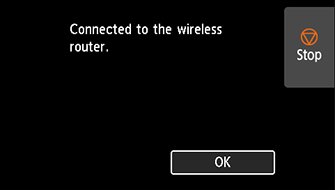
If a different screen appears, see "Troubleshooting."
-
Tap
 on the left side of the screen.
on the left side of the screen.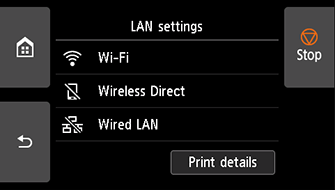

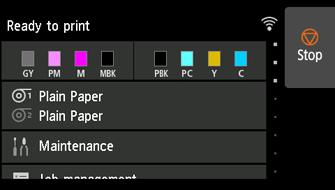
The network connection setup is now complete.
Once connection is complete,
 appears at the upper right of the screen.
appears at the upper right of the screen.If performing setup with software, return to the software and proceed with the installation.
Windows
Click
 in the taskbar, follow the on-screen instructions to proceed with setup.
in the taskbar, follow the on-screen instructions to proceed with setup.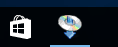
macOS
Click
 in the Dock, follow the on-screen instructions to proceed with setup.
in the Dock, follow the on-screen instructions to proceed with setup.