Easy wireless connect
Follow the procedure below to setup a printer.
 Important
Important
- If a device is connected to the Internet via a wireless router, and you then connect it to a printer in Wireless Direct mode, the existing connection between the device and wireless router will be disabled. In that case, the connection of the device may switch to a mobile data connection automatically depending on your device. When you connect to the Internet using a mobile data connection, charges may apply depending on your contract.
-
If
 is displayed on the left side of the screen, tap
is displayed on the left side of the screen, tap  to display the following screen.
to display the following screen.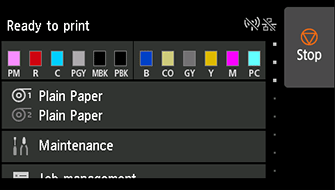
 Note
Note- If an error screen appears, tap OK, and then tap
 .
.
- If an error screen appears, tap OK, and then tap
-
Flick the screen up or down, then tap LAN settings.
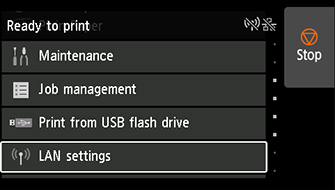
-
Tap Wi-Fi.
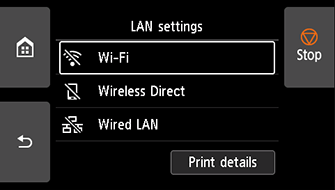
-
Tap Settings.
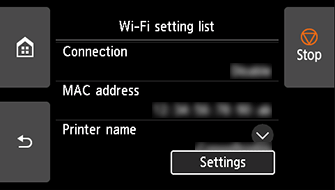
-
Tap Wi-Fi setup.
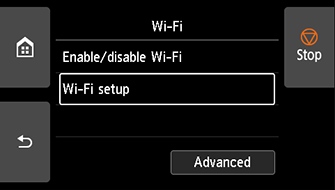
-
Tap Easy wireless connect.
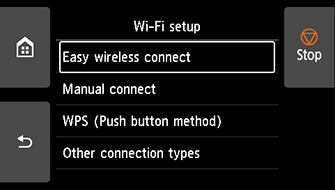
-
Tap OK.
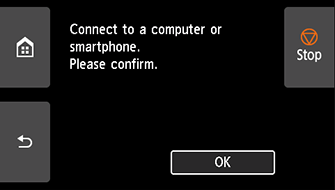
-
When the printer preparation is complete, the screen below appears.
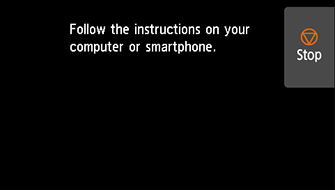
-
Return to the application software and proceed with the setup.

