Start Wired Connection
Setup a printer.
Follow the steps below.
 Note
Note
- Notes on Wired Connection (Appears in a new window)
-
You will need an Ethernet cable (sold separately).
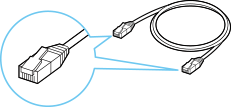
-
Make sure printer is turned on before starting wired connection setup.
If the power is on, the ON lamp (A) will be lit.

 Important
Important- If printer is performing cleaning, print head alignment, or other processes, wait for the process to finish, before starting setup.
-
Remove the Cap (B) from the port located on the left side at the back of the printer.
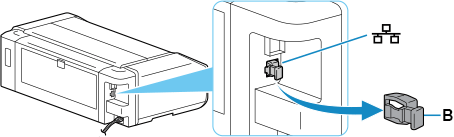
-
Connect the printer and a network device (router, etc.) with an Ethernet cable (C).
Do not connect to any other port.
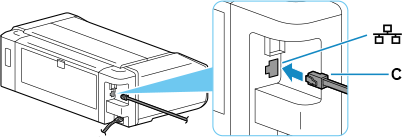
-
Select
 (HOME).
(HOME).HOME screen is displayed.
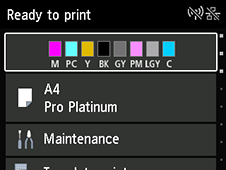
 Note
Note-
If a screen other than the HOME screen is displayed, please check the following.
-
If the following screen is displayed
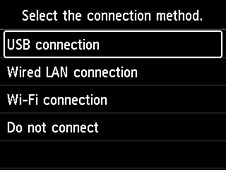
Select Do not connect, follow the on-screen instructions to complete the setup, and then proceed to the step 6.
-
If the other screen is displayed
Select Stop
 , and then select HOME
, and then select HOME  .
.
If the HOME screen is still not displayed, use the close button to exit your current application software, and then perform the setup again.
The initial screen for printer setup appears via the model selection screen.
-
-
-
Select LAN settings with printer's

 buttons (D) and press OK button.
buttons (D) and press OK button.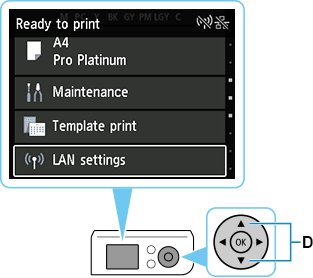
-
Select Wired LAN and press the OK button.
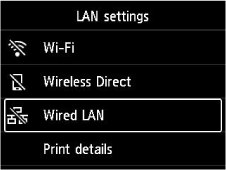
-
Select Settings and press OK button.
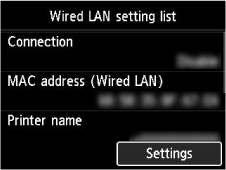
-
Select Enable/disable Wired LAN and press the OK button.
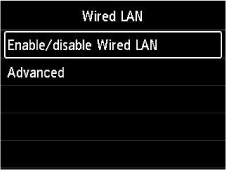
-
Select Enable and press the OK button.
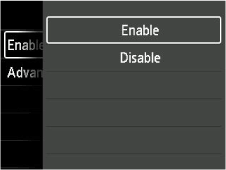
-
If the following screen is displayed, press the OK button.
If the following screen is not displayed, proceed to the next step.
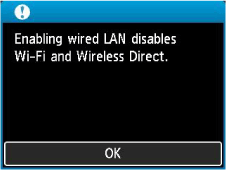
-
Select
 (HOME).
(HOME).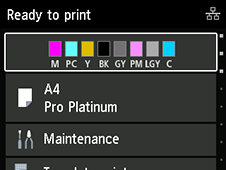
The network connection setup is now complete.
Once connection is complete,
 appears at the upper right of the screen.
appears at the upper right of the screen. -
Proceed with the setup as follows according to your environment.
