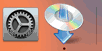Manual connect
-
Press the OK button.
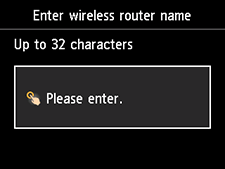
-
Enter the wireless router name (SSID). Text entry is case-sensitive.
For how to enter characters and how to change the character type, see "Text Entry" (appears in a new window).
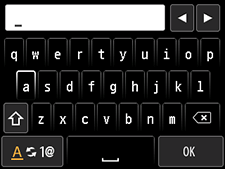
If you don't know your wireless router name, see the wireless router manual or contact its manufacturer.
-
After entry, select OK on the keyboard, and then press the OK button.
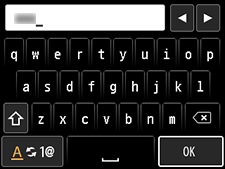
-
Make sure the wireless router name (SSID) is correct.
-
Press the OK button.
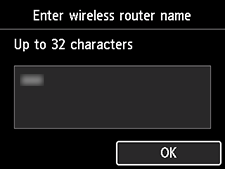
-
One of the screens below will appear.
If "Connected to the wireless router." appears, the network does not require a password. Continue from step 11.
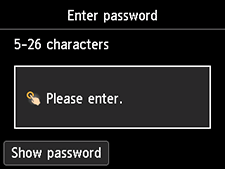
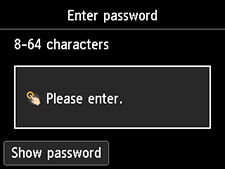
If a different screen appears, see "Troubleshooting."
-
Press the OK button.
-
Enter the password. Text entry is case-sensitive.
For how to enter characters and how to change the character type, see "Text Entry" (appears in a new window).
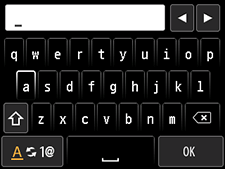
If you don't know the password for your wireless router, see the wireless router manual or contact its manufacturer.
-
After entry, select OK on the keyboard, and then press the OK button.
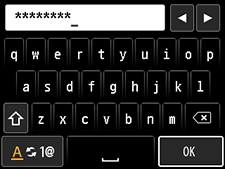
-
Press the OK button.
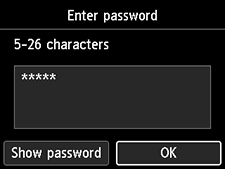
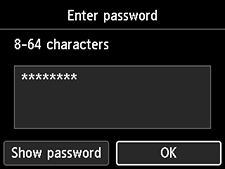
-
When the screen on the below appears, press the OK button.
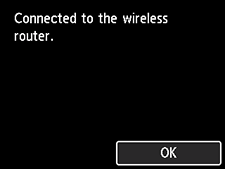

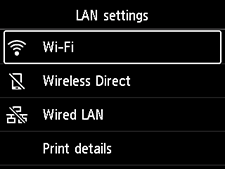
If a different screen appears, see "Troubleshooting."
-
Press the HOME button (A).
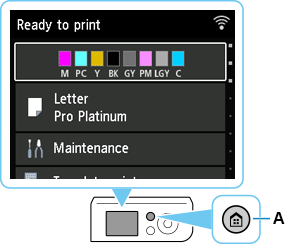
The network connection setup is now complete.
Once connection is complete,
 appears at the upper right of the screen.
appears at the upper right of the screen.If performing setup with software, return to the software and proceed with the installation.
Windows
Click
 in the taskbar, follow the on-screen instructions to proceed with setup.
in the taskbar, follow the on-screen instructions to proceed with setup.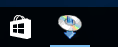
macOS
Click
 in the Dock, follow the on-screen instructions to proceed with setup.
in the Dock, follow the on-screen instructions to proceed with setup.