Changing the Connection Mode
You can switch the connection mode or change the SSID and other settings on the printer.
Setup is required when connecting to the printer for the first time. Return to the application software and set up the printer.
-
Press the HOME button to display the HOME screen.
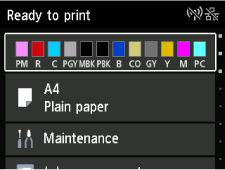
-
Select
 LAN settings on the HOME screen.
LAN settings on the HOME screen.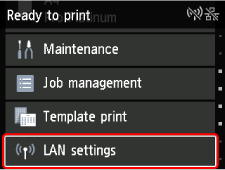
-
Select the connection mode you want to use, then proceed with the setup.
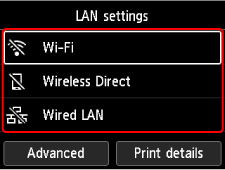
When Wi-Fi is Set
Press HOME button, and then select  LAN settings > Wi-Fi > Wi-Fi setup.
LAN settings > Wi-Fi > Wi-Fi setup.
Select a wireless connection setup method in the Wi-Fi setup screen.
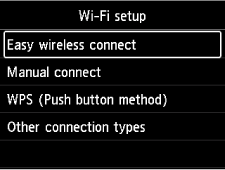
After connecting the printer to a wireless router, you need to connect your device (such as a computer) to the wireless router in the Wi-Fi settings screen on the device.
When Wired LAN is Set
Connect the printer and a network device (router, etc.) with an Ethernet cable.
When Changing Wireless Direct Settings
Press HOME button, select  LAN settings > Wireless Direct > Change network name (SSID) or Change password, and then change Network name (SSID) and Password.
LAN settings > Wireless Direct > Change network name (SSID) or Change password, and then change Network name (SSID) and Password.
