Connection Using WPS (PIN code)
-
Select Other setup, then press the OK button.
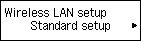

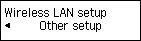
-
Select WPS (PIN code), then press the OK button.


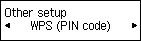
-
Follow the on-screen instructions on a device (such as a smartphone) to set the PIN code to the wireless router.
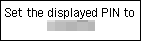
-
When the screen below appears, press the OK button.
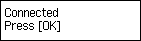

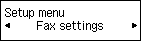
If another screen appears, refer to "Troubleshooting."
-
Press the COPY button (A).
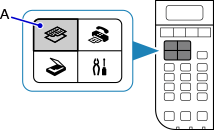
The network connection setup is now complete.


