Connection Using WPS (PIN code)
-
Select WPS.
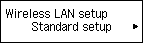

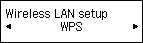
-
Press the OK button.
-
Select PIN code method.
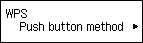

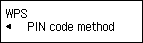
-
Press the OK button.
-
Follow the on-screen instructions to set the PIN code to the access point within 10 minutes.
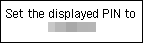
-
When the screen below appears, press the OK button.
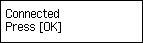

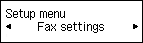
If another screen appears, refer to "Troubleshooting."
-
Press the COPY button (A).
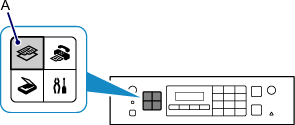
The network connection setup is now complete.


