Troubleshooting -WPA/WPA2-
"Failed to connect to the access point." is Displayed
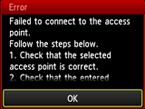
Make sure that the passphrase entered for the access point is correct.
When there is no problem with passphrase
If the DHCP function of the access point is inactive, enable the DHCP function and configure wireless connection settings again.
When the DHCP function is active
Tap OK.
If the MAC address filtering is enabled on the access point, change settings so that the MAC address of the printer will be accepted.
Follow the procedure below to check the MAC address of the printer.
- Touch the HOME button.
- Tap Setup.
- Tap Device settings.
-
Tap LAN settings > Confirm LAN settings > WLAN setting list to check MAC address.
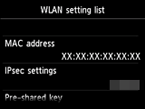
When the MAC address filtering is disabled
If the access point is configured to communicate using IEEE802.11n standard only and encryption is set to TKIP, change the encryption to something other than TKIP or change the communication standard to something other than IEEE802.11n, then configure wireless connection settings again.
If the encryption standard is set to TKIP, IEEE802.11n cannot be used as the communication standard.
For details on how to check or change the settings of the access point, refer to the manual supplied with the access point or contact its manufacturer.


