Troubleshooting -Advanced setup-
Select an applicable item.
The Target Access Point is Not Detected
- Is the network device (router, etc.) turned on? If the network device is already turned on, turn it off, then turn it back on.
Do not operate the screen of this guide until the power is on. The connection to the network device will be temporarily disabled.
After checking the above point, tap Search again on the printer to search for the access point again.
If the access point is still not detected
- Check the access point name/network name and network password of your access point or router.
- Are the device (such as a smartphone) and network device configured?
- Are the access point and printer installed in an open space where wireless communications are possible?
- Is the access point operating in IEEE802.11n (2.4 GHz), IEEE802.11g or IEEE802.11b?
After checking the above point, tap Search again on the printer to search for the access point again.
If the access point is still not detected
If SSID broadcast (connection via "ANY" SSID, etc.) is disabled or the stealth mode is enabled on the access point, enable SSID broadcast (connection via "ANY" SSID, etc.) or disable the stealth mode, then tap Search again on the printer to search for the access point again.
When establishing a connection without changing the access point settings
Select Directly enter the access point name in the Select access point screen. Wireless connection settings of the access point can be entered on the printer directly.
If the access point is still not detected
If "WPA/WPA2 Enterprise" is set as the security protocol (encryption standard) on the access point, change the security protocol (encryption standard) and configure wireless connection settings again. "WPA/WPA2 Enterprise" is not supported on this printer.
For details on how to change the security protocol (encryption standard) for the access point, refer to the manual supplied with the access point or contact its manufacturer.
"Multiple access points with the same name exist." is Displayed
The message appears when multiple access points with the same name are found.
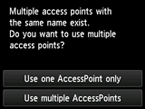
When you have only one access point
Select Use one AccessPoint only, then tap OK.
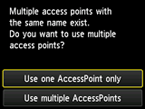
Select the MAC address of the target access point on the displayed screen.
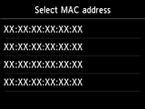
For details on how to check the MAC address of the access point, refer to the manual supplied with the access point or contact its manufacturer.
When using multiple access points
Tap Use multiple AccessPoints.
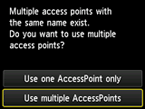
An Unknown Access Point is Displayed
Access points in use nearby may also be detected.
The Access Point Name is Not Displayed Properly
Access point names with double-byte characters are not displayed properly. However, they can be selected.


