Connection Using WPS
-
Tap WPS.
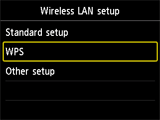
-
Tap Push button method.
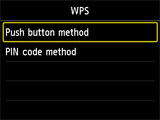
-
Tap OK.
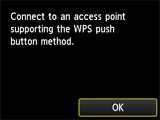
-
Press and hold the WPS button on the access point.
For details on pressing the WPS button, refer to the access point manual.
-
Tap OK on the printer within 2 minutes.
The (blue) Wi-Fi lamp on the printer flashes while searching for or connecting to the access point.
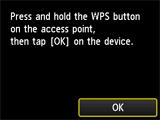
If another screen appears, refer to "Troubleshooting."
-
When the screen below appears, tap OK.


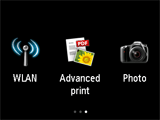
If another screen appears, refer to "Troubleshooting."
The network connection setup is now complete.


