Wired Connection
Before Starting Wired Connection Setup
-
Make sure that the printer is turned on.
If the power is on, the (white) POWER lamp (A) will be lit.
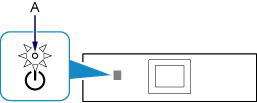
(Appears in a new window)
-
You will need an Ethernet cable (sold separately).
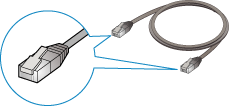
-
Remove the Cap (B) from the upper port located on the left side at the back of the printer.
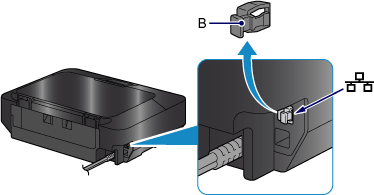
-
Connect the printer and a network device (router, etc.) with an Ethernet cable (C).
Do not connect it to the USB port.
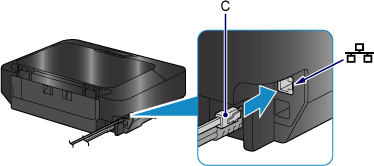
-
If the HOME button (D) on the printer is lit, touch the HOME button.
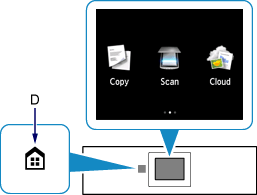
-
Flick the screen left or right, then tap Setup.
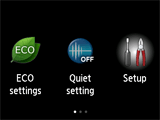
-
Flick the screen up or down, then tap Device settings.
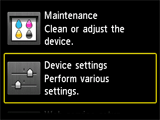
-
Tap LAN settings.
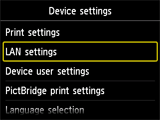
-
Tap Change wireless/wired.
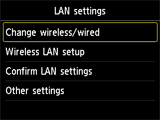
-
Tap Wired LAN active.
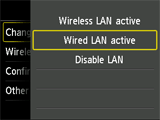
-
Touch the HOME button.
The network connection setup is now complete.


