Troubleshooting -WEP-
Select an applicable item.
"Failed to connect to the wireless router." is Displayed
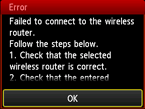
Make sure that the entered WEP key for the wireless router and selected WEP key number are correct, then set up a wireless connection again.
To change the WEP key number you want to use, change the wireless router settings, then set up a wireless connection again.
For details on changing the wireless router WEP key number, see the wireless router manual or contact its manufacturer.
When there is no problem with the WEP key and WEP key number
If the wireless router's DHCP function is off, turn it on and redo the wireless connection settings.
When the DHCP function is active
If you are using a wireless router that automatically creates WEP keys, check the WEP key (hexadecimal) created automatically by the wireless router, and then enter it on the printer.
For details on checking or changing wireless router settings, see the wireless router manual or contact its manufacturer.
When there is no problem with WEP key
If MAC address filtering is enabled on the wireless router, change the settings to accept the printer's MAC address.
To check the printer's MAC address, follow these steps.
- Press the HOME button.
- Tap Setup.
- Tap Device settings.
-
Tap LAN settings > Confirm LAN settings > WLAN setting list to check MAC address.
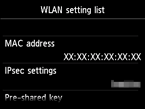
When the MAC address filtering is disabled on the wireless router, configure wireless connection settings again.
For details on checking the wireless router settings, see the wireless router manual or contact its manufacturer.
"The device may not be able to connect to the network." Appears
Tap OK.
If the wireless router's DHCP function is off, turn it on or specify the printer's IP address (IPv4 only), and then redo the wireless connection settings. Also, make sure the selected WEP key number and entered WEP key are correct.
When specifying the IP address of the printer
Specify the printer's IP address as follows.
- Tap Setup in the HOME screen.
- Tap Device settings.
- Tap LAN settings.
- Tap Other settings.
- Tap TCP/IP settings.
- Tap IPv4.
- Tap Yes.
- Tap IP address.
- Tap Manual setup.
Follow the on-screen instructions to proceed with setup.
When setup is complete, press the HOME button, then set up a wireless connection again.
When the DHCP function is active
Enter wireless connection settings of the wireless router directly.
When there is no problem with the WEP key number and WEP key
For details on checking or changing wireless router settings, see the wireless router manual or contact its manufacturer.


