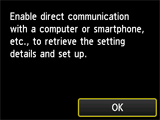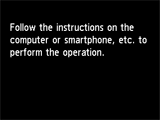Connection via Cableless setup
 Important
Important
-
If a device is connected to the Internet via a wireless router, and you then connect it to a printer in Wireless Direct mode, the existing connection between the device and wireless router will be disabled. In that case, the connection of the device may switch to a mobile data connection automatically depending on your device. When you connect to the Internet using a mobile data connection, charges may apply depending on your contract.
(Appears in a new window)
-
Press the HOME button (A) on the printer.
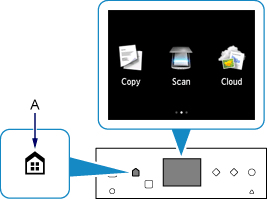
-
Flick the screen left or right, then tap the WLAN.
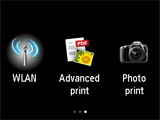
-
Tap Wireless LAN setup.
The printer will automatically search for compatible access points.
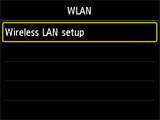
When the screen below appears, tap To other connection methods.
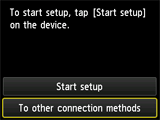
-
Tap Other setup.
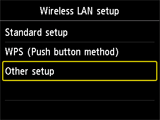
-
Tap Cableless setup.
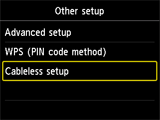
-
Tap OK, then return to the application screen and proceed with the setup.