
- MG6400 series
Troubleshooting -Standard setup-
Select an applicable item.
The Target Access Point is Not Detected
- Is the network device (router, etc.) turned on? If the network device is already turned on, turn it off, then turn it back on.
After checking the above point, press the left Function button (A) on the printer to search for the access point again.
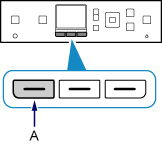
If the access point is still not detected
- Check the access point name/network name and network password of your access point or router.
- Are the device (such as a smartphone) and network device configured?
- Are the access point and printer installed in an open space where wireless communications are possible?
- Is the access point operating in IEEE802.11n (2.4 GHz), IEEE802.11g or IEEE802.11b?
After checking the above point, press the left Function button on the printer to search for the access point again.
If the access point is still not detected
If SSID broadcast (connection via "ANY" SSID, etc.) is disabled or the stealth mode is enabled on the access point, enable SSID broadcast (connection via "ANY" SSID, etc.) or disable the stealth mode, then press the left Function button on the printer to search for the access point again.
When establishing a connection without changing the access point settings
Select Directly enter the access point name in the Select access point screen. Wireless connection settings of the access point can be entered on the printer directly.
If the access point is still not detected
If "WPA/WPA2 Enterprise" is set as the security protocol (encryption standard) on the access point, change the security protocol (encryption standard) and configure wireless connection settings again. "WPA/WPA2 Enterprise" is not supported on this printer.
"Multiple access points with the same name exist." is Displayed
The message appears when multiple access points with the same name are found.
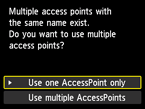
When you have only one access point
Select Use one AccessPoint only, then press the OK button.
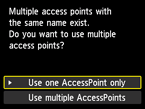
Select the MAC address of the target access point on the displayed screen, then press the OK button.
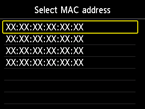
For details on how to check the MAC address of the access point, refer to the manual supplied with the access point or contact its manufacturer.
When using multiple access points
Select Use multiple AccessPoints, then press the OK button.
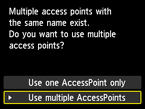
An Unknown Access Point is Displayed
Access points in use nearby may also be detected.
The Access Point Name is Not Displayed Properly
Access point names with double-byte characters are not displayed properly. However, they can be selected.
"Failed to connect to the access point." is Displayed when the Security Protocol is WPA/WPA2
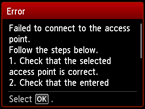
Make sure that the passphrase entered for the access point is correct.
When there is no problem with passphrase
If the DHCP function of the access point is inactive, enable the DHCP function and configure wireless connection settings again.
When the DHCP function is active
Press the OK button.
If the MAC address filtering is enabled on the access point, change settings so that the MAC address of the printer will be accepted.
Follow the procedure below to check the MAC address of the printer.
- Press the HOME button.
- Display Setup, then press the right Function button.
- Select Device settings, then press the OK button.
-
Select LAN settings > Confirm LAN settings > WLAN setting list to check MAC address.
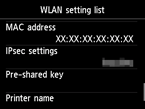
When the MAC address filtering is disabled
If the access point is configured to communicate using IEEE802.11n standard only and encryption is set to TKIP, change the encryption to something other than TKIP or change the communication standard to something other than IEEE802.11n, then configure wireless connection settings again.
If the encryption standard is set to TKIP, IEEE802.11n cannot be used as the communication standard.
For details on how to change the settings of the access point, refer to the manual supplied with the access point or contact its manufacturer.
"Failed to connect to the access point." is Displayed when the Security Protocol is WEP
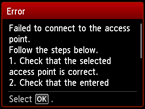
Make sure that the WEP key entered for the access point is correct.
When using WEP key number 2, 3, or 4
Change the WEP key number set on the access point to 1, then set up a wireless connection again.
When establishing a connection without changing the access point settings
Select a WEP key number by entering wireless connection settings of the printer directly.
(Proceed to the guide for Advanced setup)
For details on how to change the WEP key number of the access point, refer to the manual supplied with the access point or contact its manufacturer.
When there is no problem with the WEP key and WEP key number
If the DHCP function of the access point is inactive, enable the DHCP function and configure wireless connection settings again.
When the DHCP function is active
If using an access point that automatically creates WEP keys, check the WEP key (hexadecimal) created automatically on the access point, then enter it on the printer.
For details on how to check the specifications of the access point, refer to the manual supplied with the access point or contact its manufacturer.
When there is no problem with WEP key
If the MAC address filtering is enabled on the access point, change settings so that the MAC address of the printer will be accepted.
Follow the procedure below to check the MAC address of the printer.
- Press the HOME button.
- Display Setup, then press the right Function button.
- Select Device settings, then press the OK button.
-
Select LAN settings > Confirm LAN settings > WLAN setting list to check MAC address.
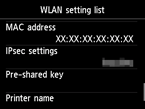
When the MAC address filtering is disabled on the access point, set up a wireless connection again.
For details on how to change the settings of the access point, refer to the manual supplied with the access point or contact its manufacturer.

