Troubleshooting -Advanced setup-
Select an applicable item.
Wireless Router Not Detected
- Is the network device (router, etc.) turned on? If it is already turned on, turn it off, and then turn it back on.
Do not proceed to the next screen of this guide until the power is turned on. The connection to the network device will be temporarily disabled.
Check the above and press the left Function button (A) to search for the wireless router again.
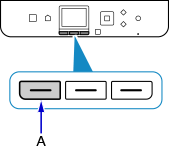
If the wireless router is still not detected
- Check wireless router name/network name and network password of your wireless router.
- Are the device (such as a smartphone) and network device set up?
- Are the wireless router and printer installed in an open space where wireless communication is possible?
- Is the wireless router operating in IEEE802.11n (2.4 GHz), IEEE802.11g or IEEE802.11b?
Check the above and press the left Function button to search for the wireless router again.
If the wireless router is still not detected
If SSID broadcast (e.g., "ANY" connection) is disabled or the stealth mode is enabled on the wireless router, enable SSID broadcast or disable the stealth mode, and then press the left Function to search for the wireless router again.
When establishing a connection without changing the wireless router settings
Select Directly enter the wireless router name in the Select wireless router screen. Wireless connection settings for wireless router can be entered on printer directly.
If the wireless router is still not detected
If "WPA/WPA2 Enterprise" is set as the security protocol (encryption standard) on the wireless router, change the security protocol and redo the wireless connection settings. "WPA/WPA2 Enterprise" is not supported on this printer.
For details on changing the security protocol (encryption standard) used by the wireless router, see the wireless router manual or contact its manufacturer.
"Multiple wireless routers with the same name exist." Appears
This message appears when multiple wireless routers with the same name are found.
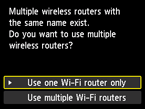
When you have only one wireless router
Select Use one Wi-Fi router only and press the OK button.
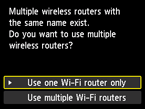
Select the MAC address of the target wireless router on the displayed screen, then press the OK button.
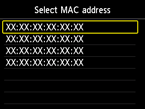
For details on checking the wireless router MAC address, see the wireless router manual or contact its manufacturer.
When using multiple wireless routers
Select Use multiple Wi-Fi routers and press the OK button.
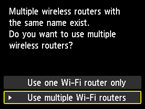
Unknown Wireless Router Appears
Nearby wireless routers may also be detected.
Wireless Router Name Incorrectly Displayed
Wireless router names with double-byte characters are not displayed correctly, but they can be selected.


