 Text Entry
Text Entry
You can enter text when a keyboard is shown on the printer. Follow the procedure below.
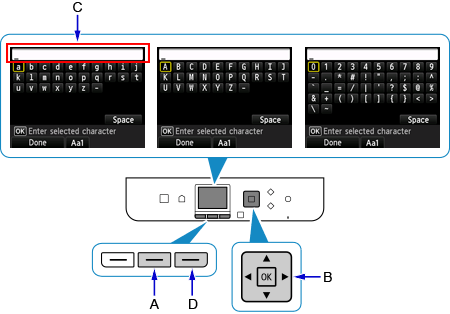
-
You can enter text when the keyboard is displayed on the printer screen.
Text entry is case-sensitive.
Press the center Function button (A) to switch between lower case, upper case, and numeric characters.
Use the



 buttons (B) to select a character on the keyboard, and then press the OK button to enter it.
buttons (B) to select a character on the keyboard, and then press the OK button to enter it.Repeat 1 and 2 until text entry is complete.
![]() Additional Information
Additional Information
- To insert a space, select Space on the on-screen keyboard and press the OK button.
- To insert a character, use the
 or
or  to select field (C), use the
to select field (C), use the  or
or  button to move the cursor to the right of the target character, and press the OK button to enter the character.
button to move the cursor to the right of the target character, and press the OK button to enter the character. - To delete a character, use the
 or
or  to select field (C), use the
to select field (C), use the  or
or  button to move the cursor to the target character, and press the right Function button (D).
button to move the cursor to the target character, and press the right Function button (D).

