Connect Using WPS (PIN code)
-
Select Other setup and press the OK button.
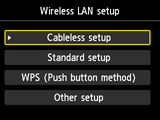

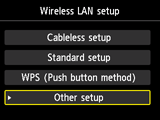
-
Select WPS (PIN code method) and press the OK button.
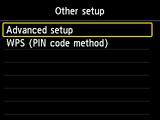

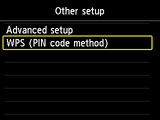
-
Follow the on-screen instructions on a device (such as a smartphone) to set a PIN code on the wireless router.
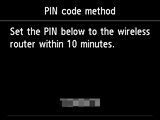
-
When the screen on the below appears, press the OK button.
When connection is complete, Wi-Fi appears at the upper right of the screen.
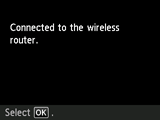

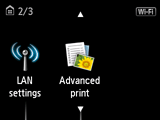
If a different screen appears, see "Troubleshooting."
The network connection setup is now complete.


