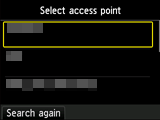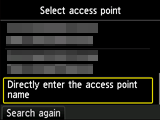Connection via Advanced setup
-
Press the HOME button (A).
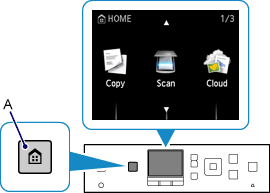
-
Use the
 or
or  button (B) to display WLAN, then press the left Function button (C).
button (B) to display WLAN, then press the left Function button (C).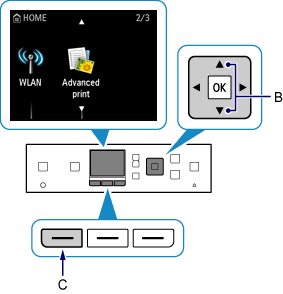
-
Select Wireless LAN setup, then press the OK button.
The printer will automatically search for compatible access points.
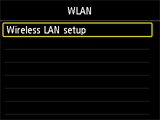
When the screen below appears, press the Stop button.
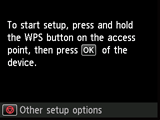
-
Select Other setup, then press the OK button.
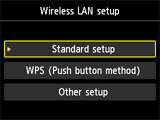

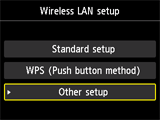
-
Select Advanced setup, then press the OK button.
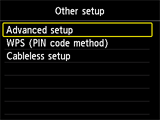
-
Select Directly enter the access point name, then press the OK button.