Connection Using WPS
-
Select WPS (Push button method).
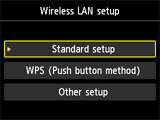

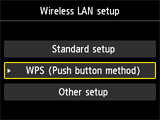
-
Press the OK button.
-
Press the OK button.
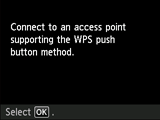
-
Press and hold the WPS button on the access point.
For details on pressing the WPS button, refer to the access point manual.
-
Press the OK button on the printer within 2 minutes.

If another screen appears, refer to "Troubleshooting."
-
When the screen below appears, press the OK button.


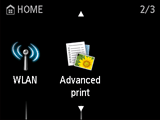
If another screen appears, refer to "Troubleshooting."
The network connection setup is now complete.


