Connect Using WPS (PIN code)
-
Press and hold the Wi-Fi button (A) on the printer until the ON lamp (B) flashes.
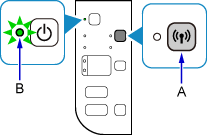
-
Press the Wi-Fi button.
The wireless connection setting information including the PIN code will be printed.
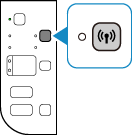
-
Hold down the Stop button (C) on the printer until the Alarm lamp flashes 16 times, then release the Stop button after the sixteenth flash.
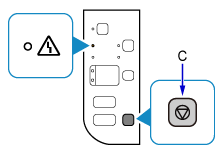
-
Follow the on-screen instructions on the device (such as a smartphone) to set the WPS PIN CODE described on the printed Network Configuration Page to the wireless router.
-
Make sure that the Wi-Fi lamp (D) on the printer is lit.
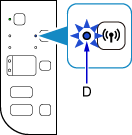
If the Alarm lamp lights up, refer to "Troubleshooting."
The network connection setup is now complete.


